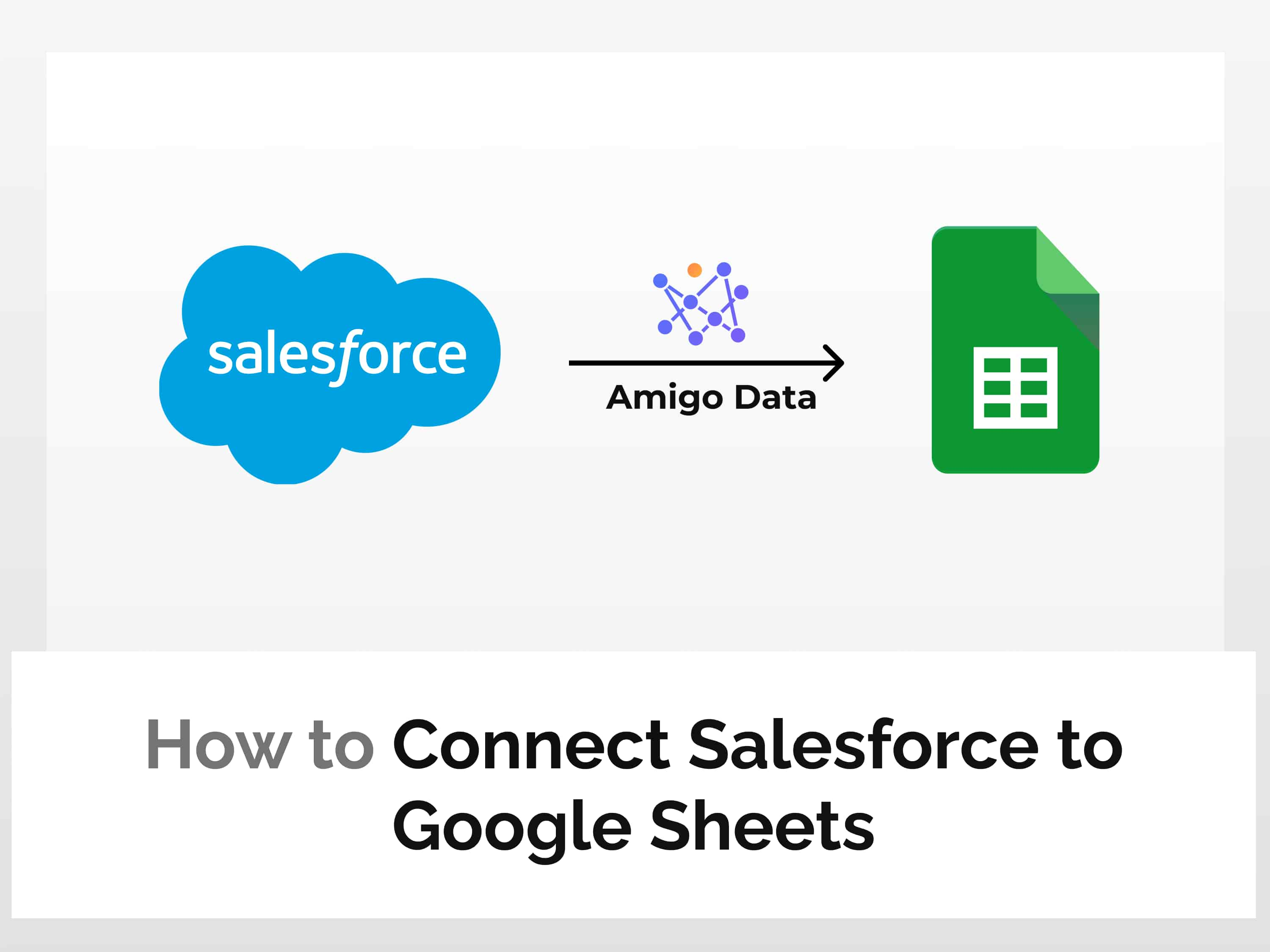Video tutorial on how to connect Salesforce to Google Sheets
Exporting Salesforce data to Google Sheets is a tedious task. A typical way to export a Salesforce report to Google Sheets goes something like this. Load the data, click an export button, specify whether to include deleted records, authenticate the account, choose the object, select the CSV file, and etc, etc… you get the idea.
The point is, manually exporting Salesforce report to Google Sheets takes a toll on our time, if not our mental integrity. Consider this. Suppose that it takes about 10 minutes to export a Salesforce report to Google Sheets. Suppose also that you import three reports a day on average. Assume that you work for 250 days in a year. So that’s about 7500 minutes or 125 hours. Or around 20 days of work, assuming a typical employee spends around 6 hours of productive time a day at work (highly inflated, I know). If the maths doesn’t work out, pardon me–I did the calculation in my head, and I’m innumerate.
The point (again) is that we’d spend an absurd amount of time if we manually perform a task which could be easily automated. But that’s not just it. If we automate the mundane and repetitive tasks such as gathering and transferring data, we can spare more time for other critical tasks such as analysing the data and mining insights. This is where Amigo comes in.
Amigo is a data integration tool that lets you connect to various data sources and retrieve live data into Google Sheets and automate the process. It is a single platform that allows you to integrate data from disparate sources. Amigo is an all-weather friend that you can always rely on.
So if you want to know how to connect Salesforce to Google, export Salesforce report to Google Sheets, and automate Salesforce data exports to Google Sheets, read on.
Part 1: Connect Salesforce to Google Sheets
Part 2: Export Salesforce report to Google Sheets
How to connect Salesforce to Google Sheets and export Salesforce data to Google Sheets
We need to first create a Salesforce-Google Sheets integration and then we can automatically export Salesforce data into Google Sheets. So.
Connect Salesforce to Google Sheets
Log in to Amigo with your Google Account or a valid email address–yes, no prior sign-up is required.

Click “Create new connections” to proceed with the Salesforce Google Sheets integration.

Select Salesforce from the available options.

Give the connection a name and click “Connect” to connect Salesforce to Google Sheets.

You’ll be redirected to the Salesforce login page. Upon logging in, a Salesforce-Google Sheets integration will be created. The connection will appear on the connection dashboard.

And so this completes the Salesforce and Google Sheets integration. We can now move on to the next part–which is to export Salesforce report to Google Sheets.
Automate Salesforce data export to Google Sheets
The Salesforce Google Sheets integration we’ve created will appear in the Amigo dashboard under Connections.
Click the Salesforce and Google Sheets integration you’ve created to export Salesforce reports to Google Sheets.

Select the “Imports” option to export Salesforce report to Google Sheets.

Upon selecting the import option, we’ll be taken to the report creation page from where we can choose and customise the report to export from Salesforce to Google Sheets.
Select the object to export from Salesforce to Google Sheets. For example, I’ve selected “Account”.

Then choose the fields of the selected object. And switch the “Refresh Schedule” toggle and set the update time to automate subsequent Salesforce exports to Google Sheets.

Once this has been done, preview the Salesforce report to export to Google Sheets by clicking the “Preview” button. And click “Import to Google Sheets” to pull the data from Salesforce to Google Sheets.

If this is the first time exporting Salesforce reports to Google Sheets, you’ll be prompted to establish a connection between Amigo and Google Drive. Create a connection with the Google account and export the Salesforce report to Google Sheets. (You can also connect to multiple Google accounts.)
The Salesforce report will be imported to Google Sheets in a moment. Below is a snippet.

After successfully creating a Salesforce and Google Sheets integration and exporting Salesforce report to Google Sheets, Amigo will automatically update the data daily–or at a frequency specified.
And you can set an alert to let Amigo send the report to you and your team via email and/or Slack. Just add the email addresses and Slack Channels to which you want to alerts to be sent, and you and your team will receive the updated data at the same time. This feature is yet to be available for the web version however; it’s only available on the Amigo add-on–for now. You can get it here.
You can connect not only Salesforce to Google Sheets with Amigo but also various other sources such as Facebook Ads, Google Ads, HubSpot, Snowflake, Stripe, Shopify and several others with Amigo and import data to Google Sheets with ease. And Amigo will pull the data automatically so that you can sit back and relax knowing that you’ll always have the latest report.
Visit our blog to find out more about the data sources and how to connect them to Google Sheets.
Some related questions
How do I add a Salesforce connector to Google Sheets?
There are several Salesforce connectors for Google Sheets to connect Salesforce to Google Sheets so that you can export Salesforce data to Google Sheets. One of the most user-friendly and supportive ones is Amigo Data. It is available as a Google Sheets extension and also as a web app.
To add a Salesforce connector to Google Sheets, that is Amigo, follow these steps:
- Open Google Sheets and install the Amigo extension.
- Launch Amigo and select Salesforce.
- Click “Import from tables”
- Sign in to your Salesforce to connect.
- Connect Amigo to Google Sheets.
How to integrate Google Sheets with Salesforce?
To integrate Google Sheets with Salesforce, log in to Amigo, select Salesforce from the sources option. Then sign in with to the Salesforce account to integrate with Google Sheets. Upon signing in, a Google Sheets and Salesforce integration will be created after which we can export data from Salesforce to Google Sheets and automate the process.
How to export Salesforce report to Google Sheets?
You can export Salesforce report to Google Sheets with Amigo using two methods – directly from tables or using SQL query.
We can export Salesforce report to Google Sheets by the following steps:
- Click the Salesforce and Google Sheets integration.
- Choose the export method.
- Select the table to export data.
- Select the metrics to export.
- Export the Salesforce data to Google Sheets.
Some related articles you may find useful:
How to Connect Shopify to Google Sheets