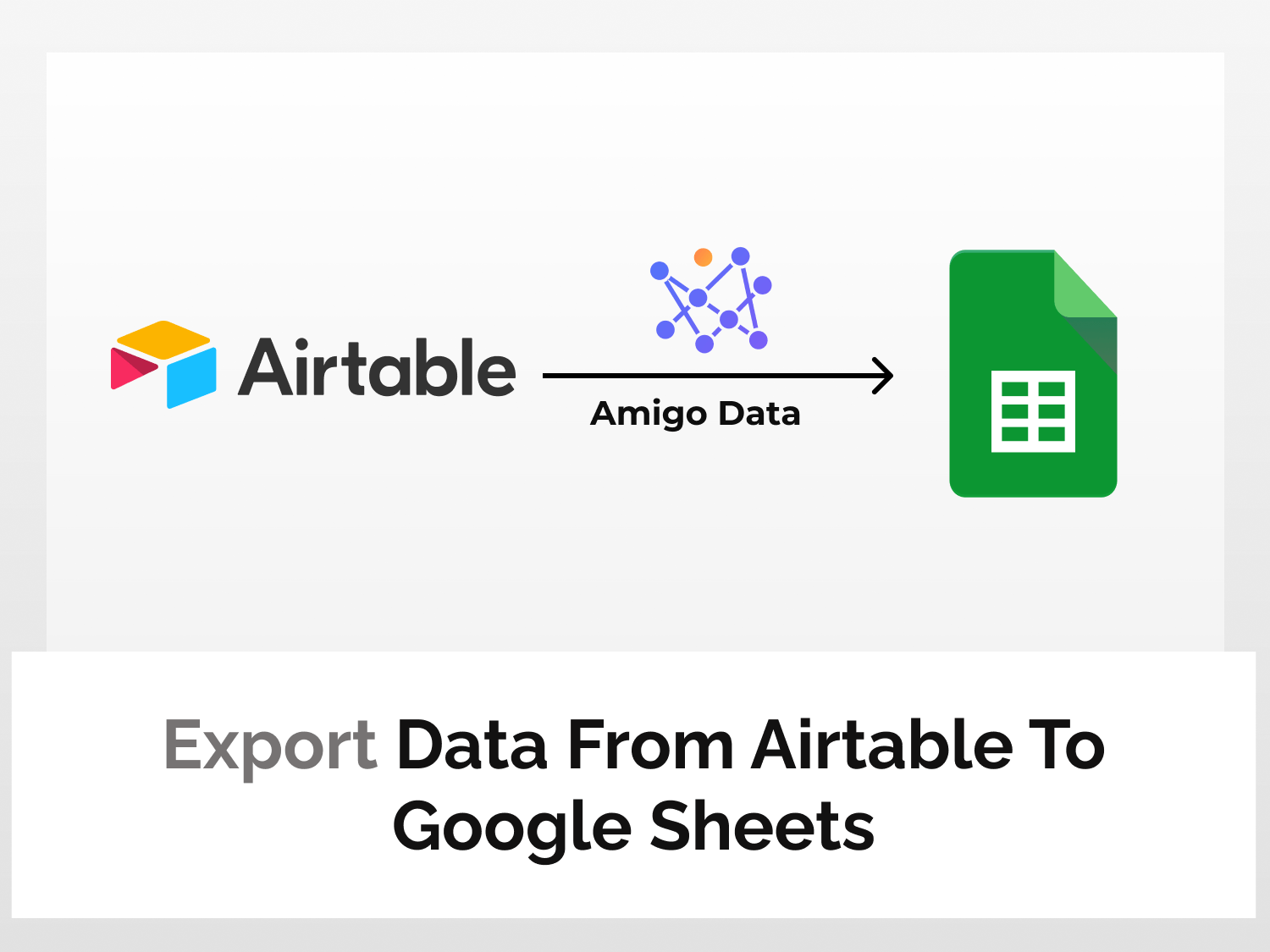Airtable is a cloud-based platform that allows users to create and manage their own databases. It has features of both a spreadsheet and a database and allows users to create custom fields, forms, and views. It enables collaboration, data collection, and integration with other applications and services. It is widely used in project and work management.
Now imagine if we could seamlessly integrate Airtable with Google Sheets, allowing for real-time data syncing through the implementation of a scheduled refresh function. This would enable automatic updates of exported data in Google Sheets, providing users with a more efficient and convenient way to manage their information.
Introducing Amigo, a revolutionary data integration tool with boundless capabilities. With Amigo, you can bridge Airtable and Google Sheets, effortlessly exporting all of your data and keeping it updated in real time. This powerful tool empowers you to make informed decisions and stay on top of your team’s progress with ease, making it a must-have for any organization looking to streamline its data management.
To export data from Airtable to Google Sheets, we will follow the following steps:
Steps to export data from Airtable to Google Sheets
Here’s the step-by-step guide to export data from Airtable to Google Sheets.
Step 1: Get the API key
Log in to the Airtable.

On the top-right side, click on the Accounts icon and select the Account option.

Scroll down a bit and you will find the API key. You can regenerate the API key with the option to delete them as well.

Click inside the box to view your API key. Note it down as we will need it for authentication purposes in the upcoming steps.

Step 2: Get the endpoint URL
Go to the Airtable API documentation. On the left side, select the Base Data option. Under the Base Data option, you will come across various endpoints to export/update different kinds of data.

In this tutorial, we will export a list of records containing details about projects from Airtable to Google Sheets. Click on the List records option under the RECORDS section.

On the right side, you will find the endpoint URL. This will be used to export the list of records from Airtable to Google Sheets.

Step 3: Log on to Amigo
Sign in to Amigo with a valid email address. Yes, that’s right – you can access Amigo without going through the signing-up process.

On the left side, click on the Imports option. That’s our first step to integrate Airtable to Google Sheets.

Click on Create new imports.

From the list of sources, select the Custom API option as we will integrate Airtable API to Google Sheets.

This brings us to the last step i.e to export data from Airtable to Google Sheets.

Step 4: Export data from Airtable to Google Sheets
Enter the endpoint URL and replace the {baseId} and {tableId} with baseId and tableId of the Airtable record you wish to connect to Google Sheets.

In the Authentication tab, select the Bearer option and enter the API Key.

You can also set the refresh schedule to automatically update the data exported from Airtable to Google Sheets. Don’t forget to push the Toggle ON.

Click Run to display the preview of the data.

Flatten and Expand the preview data in order to make it presentable. On the top right corner, click Import to Google Sheets to export the data from Airtable to Google Sheets.

To export data from Airtable to Google Sheets, you need to connect Amigo to Google Drive. Add a connection and click the Export button.

The following image is the snippet of exported data from Airtable to Google Sheets.

Hurray! We have learned how to integrate Airtable with Google Sheets and successfully done an Airtable export to Google Sheets. Similarly, you can explore the other endpoints and export data as per your requirements. After exporting the data from Airtable to Google Sheets, Amigo will automatically update the exported data daily or at a frequency of your choice.
You can also set an alert to let Amigo send the analytics report to you and your team via email and/or Slack. Open the spreadsheet and use Amigo Add-on to set alerts. Click here to learn more.
Amigo is a convenient and versatile tool for exporting and exporting data to Google Sheets. It can save a lot of time and effort. To learn more about other various kinds of data that can be exported to Google Sheets, visit our blog.
Some related articles you may be interested in: