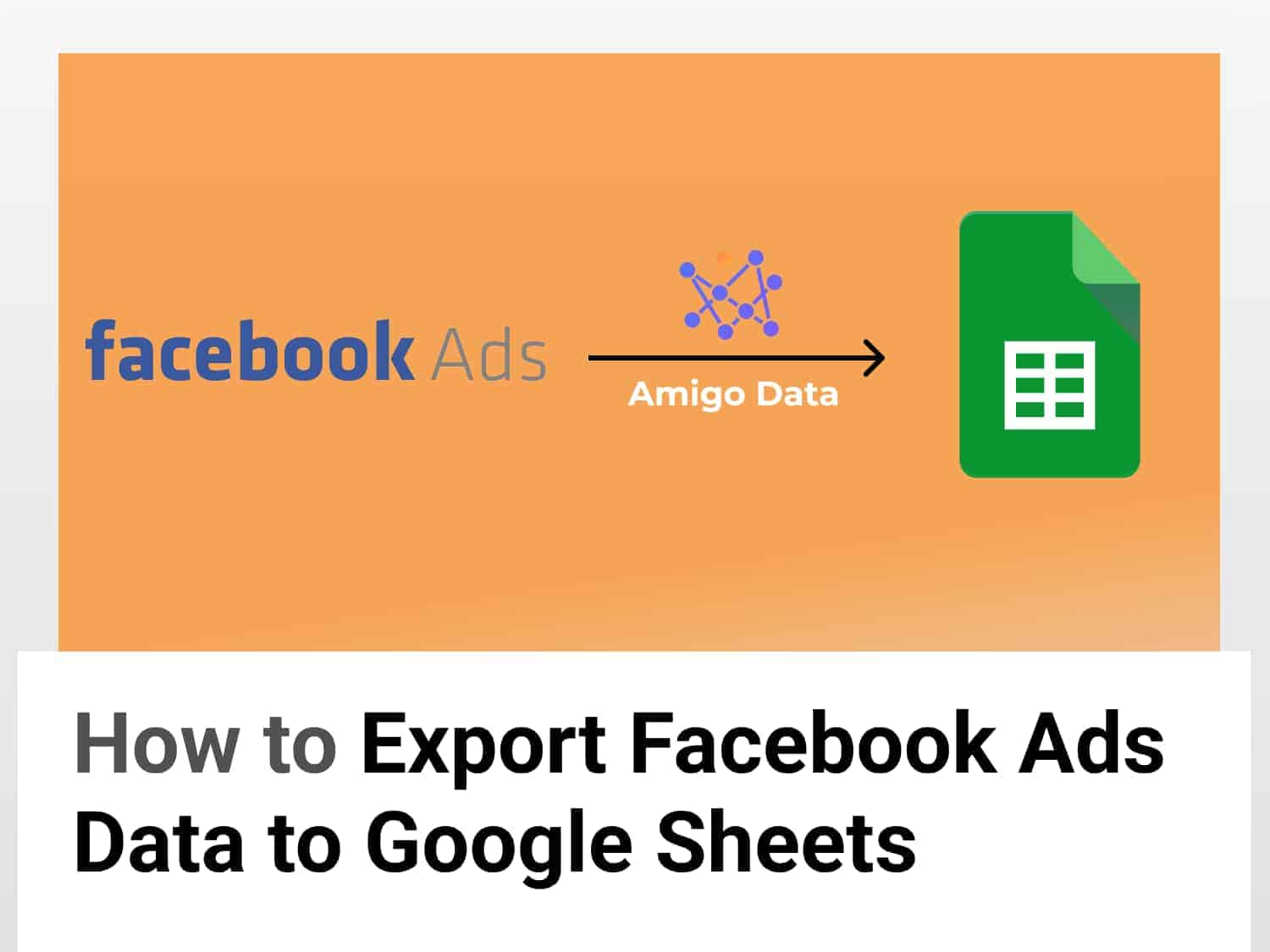Quick guide
Steps to Export Facebook Ads data to Google Sheets with Amigo One-click-report:
1. Go to the Amigo one-click-report page
2. Select one of the preset Facebook Ads reports
3. Select the Ad account, name the report and export the data
Note: This guide assumes that a Facebook Ads connection has been created in Amigo. Connection details can be found in the article below.
Parts of the article:
- Introduction
- Advantages of using Amigo to export Facebook Ads data to Google Sheets
- How to export Facebook Ads data to Google Sheets with Amigo
Facebook is one of the biggest digital marketing platforms. So, it’s safe to assume that you’re not just familiar with it but have run ads on it. If you have, you must have dreaded the task of creating reports of the ad campaigns. The task of reporting is not just mundane and tedious, it’s time-consuming and error-prone. And the Facebook Ads Managers’ interface isn’t the most intuitive and user-friendly, which doesn’t help.
The good news is that all these tasks can be automated using Amigo. With Amigo, you can automatically pull all the Facebook Ads data and export the Facebook Ads reports to Google Sheets in a matter of seconds. And the best thing is that you don’t even have to write a single line of code or understand Facebook API.
Why use Amigo to export Facebook Ads data to Google Sheets
Running a successful ad campaign is just half of the job of digital marketers. You need also to create a good report that is easy to understand, has the crucial details, sort and filter the metrics, and ideally add visual data representation for better analysis.

You may also need to
- Create marketing reports combining Facebook Ads and Google Ads
- Create a business report combining marketing spending with revenue data
- Run some additional calculations on your campaign performance
By using Amigo, you can automatically pull Facebooks Ads data to Google Sheets and schedule the Facebook Ads data export to Google Sheets. You can choose which metrics to export, filter metrics and sort the data based on the criteria you want.

If you’d like to know more, let me guide you through how to use Amigo to export Facebook Ads campaign data, and with it Facebook leads to Google Sheets using a very simple exercise.
How to export Facebooks Ads data to Google Sheets
Before we can export Facebook Ads data to Google Sheets, we need to first connect Facebook Ads to Google Sheets. Let’s learn how.
A step-by-step guide on how to connect Facebook Ads to Google Sheets and export Facebook Ads data to Google Sheets with Amigo.
Connect Facebook Ads to Google Sheets
Sign in to Amigo with your Google account or a valid email address. Yes, that’s right–no signing up is required.

After signing in, you’ll be able to connect to various data sources and pull data to Google Sheets.
From the dashboard, select Facebook Ads to connect Facebook to Google Sheets and export Facebook Ads data to Google Sheets.

Name the connection and click the Create Connection button.

You’ll be redirected to the Facebook sign-in page. Sign in with the Facebook account to export Facebook data to Google Sheets.
Upon signing in to Facebook and granting the necessary permissions to Amigo, a connection will be created. Click the Continue button to, well, continue.
After successfully creating a Facebook Ads integration with Google Sheets, we can export data from Facebook Ads to Google Sheets with ease.
Related: Export Google Ads Data to Google Sheets
Export preset Facebook Ads reports to Google Sheets
Amigo has several Facebook Ads report templates with key metrics tuned for specific campaigns and analytical purposes. You can export any of these Facebook Ads reports to Google Sheets with a couple of clicks.
Go to the one-click report page in Amigo and search for Facebook Ads (or simply select the Facebook Ads checkbox) to filter the available Facebook Ads report templates. Here you’ll find a number of Facebook Ads campaign report templates.
Select a Facebook Ads report to export to Google Sheets from the bunch of Facebook Ads report templates.

Click the Create Report button.

Click Connect (or anywhere in the rectangular box) and select the connection.
Click the Next button.

Select the Facebook Ads account and name the report and click the Continue button.

In a few seconds, the Facebook Ads campaign report will be generated. Click the Export button to export the Facebook Ads report to Google Sheets.

Before we can export the Facebook Ads data to Google Sheets, we need to connect Amigo to Google Drive so that the Facebook Ads data can finally be exported to Google Sheets.
Enter the name of the connection and click Create Connection. Then click the Continue button. Specify whether to export the Facebook Ads data to a new sheet or an existing one and click Export.

The Facebook Ads data will be exported to Google Sheets in a short while.

After setting up and creating a connection and exporting the first report to Google Sheets, successive exports can be done in a matter of seconds.
To export other reports such as monthly Facebook Ads report, region reports and ads report by demography, go to the one-click report page and select the Facebook Ads report to export. The Facebook Ads report can be exported to Google in a couple of clicks.
Related: Export Google Analytics Data to Google Sheets
Exported a custom Facebook Ads report to Google Sheets
To create and export a custom Facebook Ads report to Google Sheets, go to the dashboard and select Imports from the hamburger menu on the left.

Click the Create new import button.

Select Facebook Ads from the source list.

Click on the connection created (or select the connection if you have added multiple connections).
Select the account, the dimensions and metrics of the ad campaign, and specify the date range for the Facebook Ads report to export to Google Sheets.
Once this has been done, preview the Facebook Ads report to export to Google Sheets by clicking the Preview button. And click Import to Google Sheets to import the Facebook Ads data to Google Sheets.

After successfully exporting Facebook Ads data to Google Sheets, Amigo will automatically update the report daily–or at a frequency of your choice. And you can set an alert to let Amigo send the ad report to you and your team via email and/or Slack.
To optimize your Facebook ad campaign and leverage the ad campaign data to gain insights and make data-driven decisions for impactful campaigns, you can do no better than have Amigo as your companion tool–a faithful Facebook Ads reporting tool that never misses deadlines.
Conclusion
Amigo makes it super easy to connect Facebook Ads to Google Sheets and export Facebook Ads data to Google Sheets. With the mundane and time-consuming activities of your marketing campaign handled by Amigo, you can concentrate on running the ad campaign and analyzing the data. And you can rest assured knowing that you’ll always have the latest data instantly.
Your questions answered
How do I export data from Facebook Ads?
We can export data from Facebook Ads to Google Sheets in a few clicks with Amigo.
- Log in to Amigo and create a Facebook Ads connection
- Select a Facebook Ads report template
- Choose the sheet to export the data and export
How do I automate a Facebook Ads report?
To automate a Facebook Ads report, toggle on the “Refresh Schedule” button and set the interval of the update.
You can also set it up in Google Sheets with the Amigo extension. Launch Amigo and click View Reports and click the report to automate. Then set the refresh schedule and save the settings.
What types of Facebook Ads metrics can I export?
You can export any type of metrics from Facebook Ads to Google Sheets using Amigo Data, such as impressions, reach, clicks, click-through rates (CTR), etc., and then measure and track them individually or collectively to optimize the performance of your ad campaigns.
See also
You can use Amigo Data not just to export Facebook Ads data to Google Sheets but also from various other sources such as Google Ads, MySQL, Snowflake, and Google Analytics among others. Find tutorials on them and other Google Sheets guides on our blog.
Similar articles that you may be interested in: