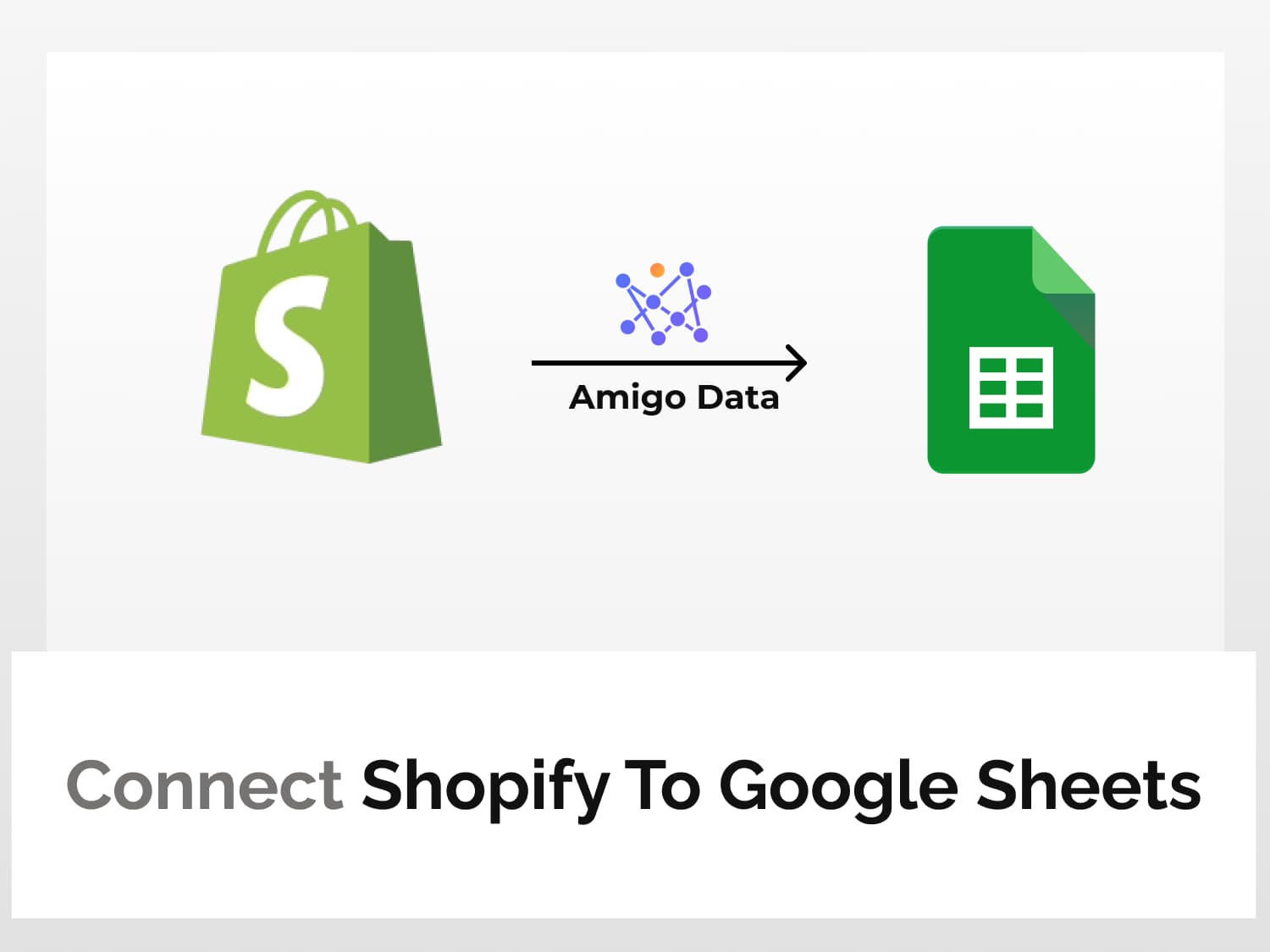A quick summary:
How to export data from Shopify to Google Sheets
- Click the Shopify-Google Sheets connection
- Specify the data period and the fields
- Select the order status to filter the data (optional)
- Set refresh schedule for auto-update
- Preview the data and export
Video tutorial on how to connect Shopify to Google Sheets
Connect Shopify to Google Sheets and track real-time store sales, payment status and gateway information, billing and shipment information, cancellation status and reason, store inventories, etc–in short, all sorts of data available in Shopify–from Google Sheets. You can leverage these data and reduce leakages and inefficiencies by integrating Shopify and Google Sheets for granular analysis.
Connecting Shopify to Google Sheets is a piece of cake. And exporting data from Shopify to Google Sheets is a cakewalk–after creating a Shopify and Google Sheets integration and connecting Shopify to Google Sheets. And that’s not the end of it. The Shopify data will be automatically exported to Google Sheets so that you need not even get your hands wet again.
All this is easily accomplished with Amigo–a web app and addon in Google Sheets that allows you to connect to multiple sources and automate data exports to Google Sheets. With Amigo, you can achieve more by doing less.
So, let us learn how to connect Shopify to Google Sheets and also learn how to export data from Shopify to Google Sheets using Amigo.
Sections of the article:
- Connecting Shopify to Google Sheets
- Exporting Shopify data to Google Sheets
- Setting alerts
- Shopify report templates
Connect Shopify to Google Sheets
A step-by-step guide on how to connect Shopify to Google Sheets.
Step 1: Log in to Amigo with Google account or a valid email address.

Step 2: Click “Create new connections” to connect Shopify to Google Sheets.

Step 3: Select Shopify from the bunch of data sources.

Step 4: On clicking Shopify, you’ll be redirected to the Shopify App Store. Add the Amigo Shopify app to Shopify App Store to connect Shopify to Google Sheets.

On adding the Amigo app to your Shopify store, a Shopify and Google Sheets connection will be created. With this connection, we can easily export Shopify orders to Google Sheets along with other types of data such as order status, payment information, inventory and several others.

Now that we’ve successfully connected Shopify to Google Sheets, we can export Shopify data to Google Sheets with a few clicks.
Export data from Shopify to Google Sheets
To export Shopify data to Google Sheets, click the connected Shopify store from the connection dashboard in Amigo.
On clicking the Shopify and Google Sheets connection, you’ll be taken to the Shopify report creation page where you can select and specify the types of Shopify data to pull to Google Sheets.
Let us select “Orders” from “Type” to export Shopify orders to Google Sheets.
Specify the date range of Shopify orders to retrieve and export to Google Sheets. And select the Shopify order fields to export.

Then set the refresh schedule to sync Shopify with Google Sheets and automatically export Shopify data to Google Sheets by switching the toggle button. Set the update frequency and time.
Next, to filter the datasets choose the status, financial status and fulfillment status of the Shopify orders to export to Google Sheets.

After specifying the criteria of the Shopify orders to export to Google Sheets, click the “Preview” button to retrieve your Shopify orders.

Click “Import to Google Sheets” to export the Shopify order data to Google Sheets.
Here, if you’re exporting data for the first time you’ll need to connect Amigo to Google Drive. Create the connection to export the Shopify orders to Google Sheets.
In a moment the Shopify data will be exported to Google Sheets.

The data exported from Shopify to Google Sheets will be updated automatically according to the frequency you’ve set–hourly, daily, weekly or on custom days.
And so that’s how you integrate Shopify with Google Sheets and automate Shopify data exports to Google Sheets.
Bonus:
Set alerts for data exports from Shopify to Google Sheets
You can also try the Amigo addon in Google Sheets and export Shopify data to Google Sheets. With it you can edit the Shopify reports, set up alerts so that you and your team get intimated with the updated data via email and/or Slack. This way everyone who needs the report has the same data simultaneously and instantaneously. Get the add-on here.
Shopify to Google Sheets report templates
If you’re not sure where to start or how to get started, there are a bunch of Shopify report templates–such as daily sales report, SKU-wise inventory report, and out-of-stock SKU report–available on our website. You can find them here.
Below are some of the popular ones.
- Order level sales report
- Daily sales report
- SKU-wise monthly gross sales
- SKU-wise inventory overview
- Sales (Shopify+Amazon) and marketing (Facebook Ads and Google Ads) report
There are several other data sources that you can connect to Google Sheets and automatically pull data to Google Sheets with Amigo Data. Visit our blog to find out more.
FAQs
Can you connect Shopify to Google Sheets?
Yes, you can. And there are various ways to connect Shopify to Google Sheets. The easiest way however is to use Amigo. Simply log on to Amigo, select Shopify and add the Amigo Shopify app to connect your Shopify to Google Sheets.
How can I connect Shopify to Google Sheets?
To connect Shopify to Google Sheets follow the steps below:
- Log in to Amigo and navigate the connection dashboard.
- Select Shopify from the sources option.
- Log in with the Shopify store ID to connect to Google Sheets.
- Add the Amigo Shopify app to your Shopify Store.
- A Shopify Google Sheets connection will be created.
Do I need to understand the Shopify API to use Amigo?
Amigo is one of the most user-friendly and easy-to-use Shopify Google Sheets integrations. You don’t need any coding or knowledge of Shopify API. Amigo presents everything in an easy-to-read and -understand format so that you only need to click a few buttons to export Shopify data to Google Sheets and sync your Shopify orders, products, SKU and other Shopify data with Google Sheets.
How do I automatically export Shopify orders to Google Sheets?
When you export Shopify orders to Google Sheets, Amigo gives you the option whether or not to auto-update the exported Shopify data. To automatically export Shopify orders to Google Sheets, set the refresh schedule option and the export will be automated.
Some recommended articles:
Import Data from Google Search Console to Google Sheets