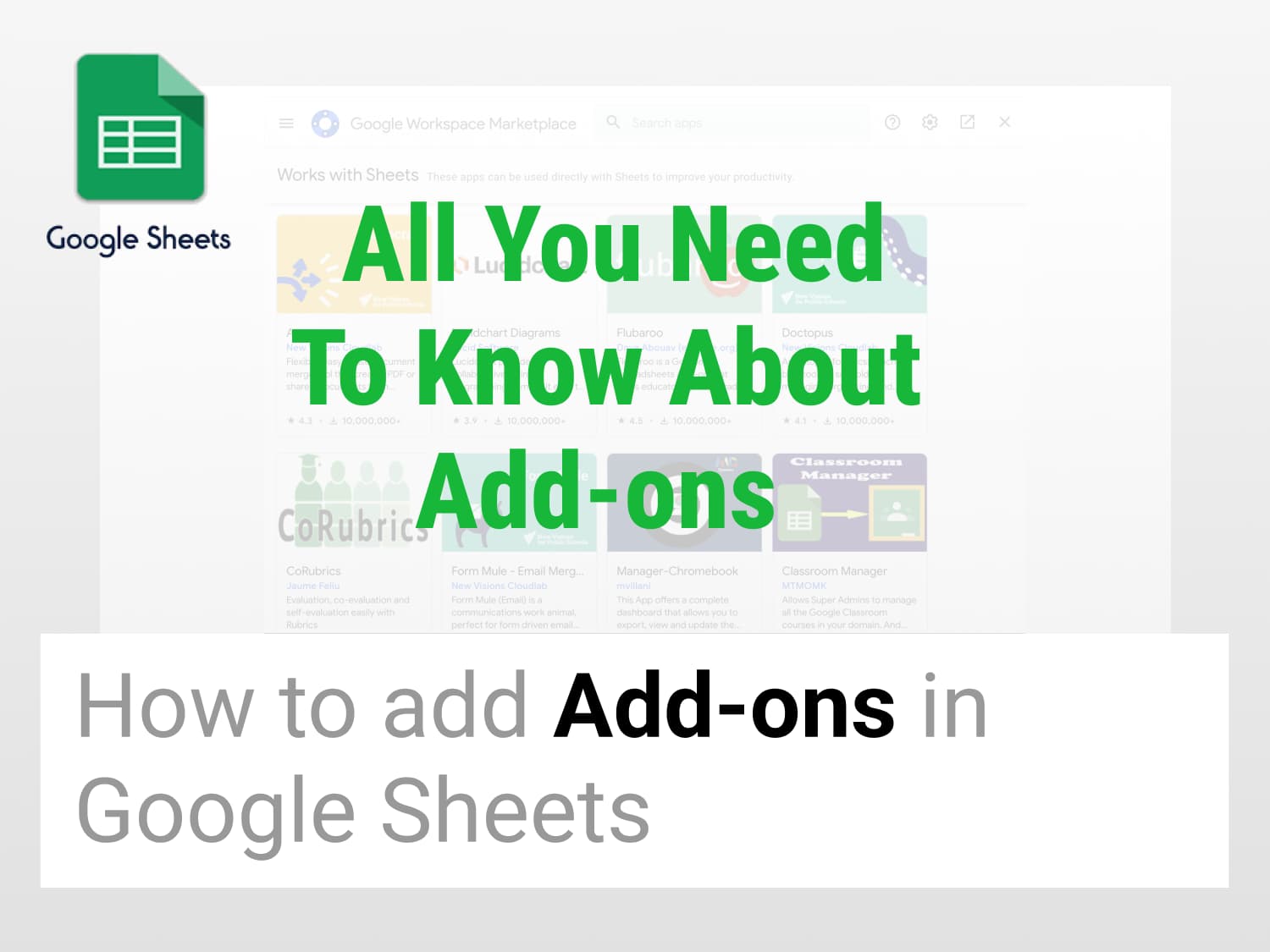Install and use add-ons
How to setup add-ons easily in Google Sheets
Why setup add-ons easily in Google Sheets?
Add-on generally either add extra features to existing features to a program or add capabilities to existing programs. Why you should use an add-on:
- To automate repetitive workflows
- To eliminate writing code or macros
- Increase your productivity and efficiency.
How to setup add-ons easily in Google Sheets?
Step 1: Select Extensions/Add-ons
- To install desired add-on, select Extensions.
- Now select Add-ons.
- Select Get Add-ons.

Step 2: Search for Desired Add-on
- After selecting Get Add-on, there will be a list of the most commonly used extension.
- You can also search for the required add-on by using the search bar.
- Search for the add-on and select it.

Step 3: Installing of Add-on
- After searching for the add-on, click on the title icon.

- Then click on the Install button.

Step 4: Granting Permissions for Installing Add-on
- To install, Google will ask for your permission. Click on Continue.

- Thereafter, it will ask for permission to access your account. Click on the g-mail account associated with the Google Sheets.
- Now, click on Allow.

Step 5: Using Google Sheet Add-On
- By granting the permissions mentioned in the previous step, you are all set to use the desired add-on.
- Select Extensions from the menu toolbar.
- You can see the add-on you installed there.
- Click on the installed extension.
- Select Open to use.

See Also
Top 10 Digital Marketing Add-ons for Google Sheets : Learn about best digital marketing add-ons in Google Sheets.
Use SWITCH Function in Google Sheets for 2022 : Learn how to use the SWITCH function in Google Sheets.