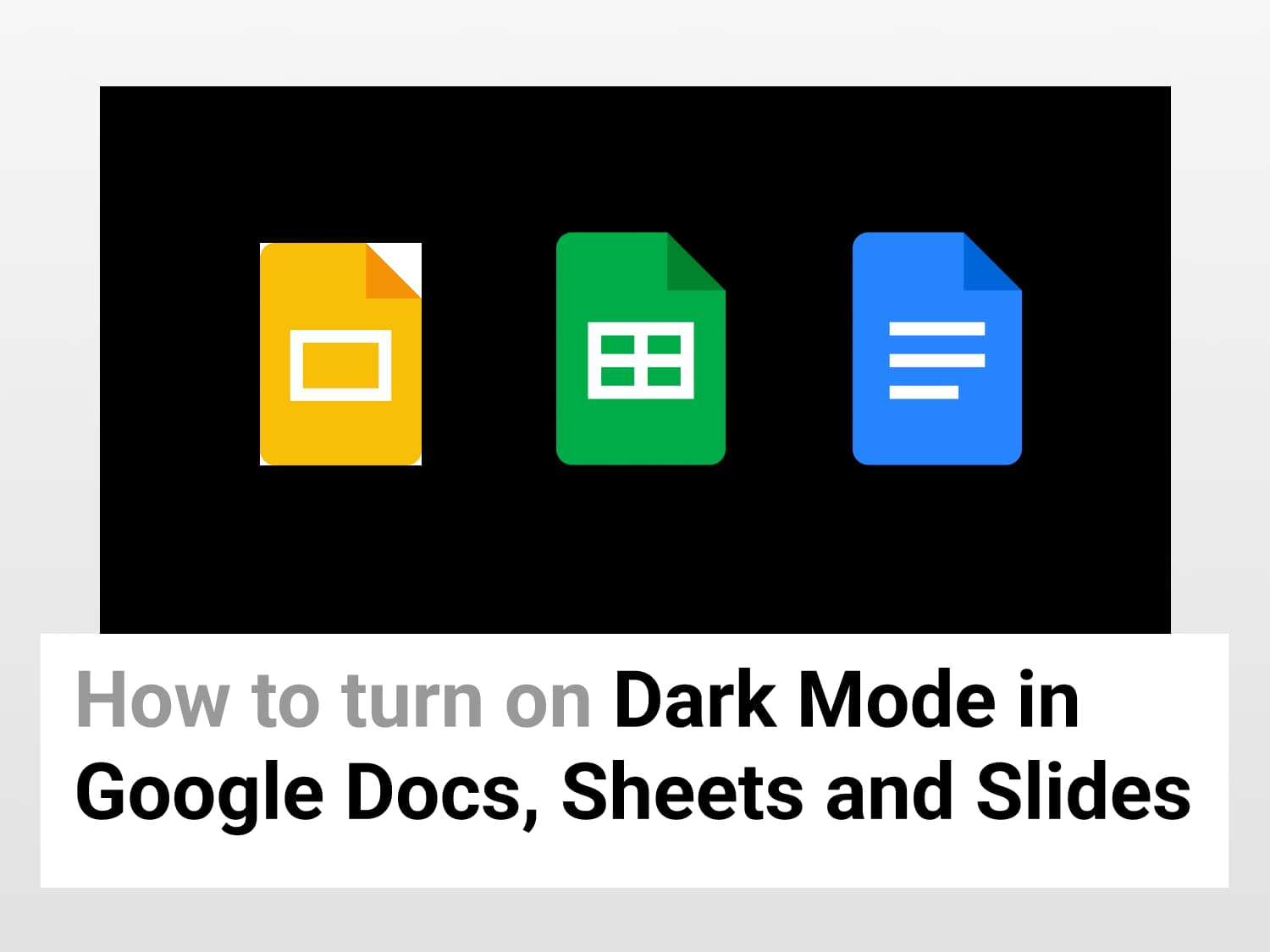Why use Dark Mode?
Dark mode helps you with a better view of your screen by presenting bright text on a dark background. With dark mode, you can make Google Docs, Sheets and Slides more attractive and comfortable to use in a dark room. Also, switching dark mode on will significantly reduce your battery consumption, making it energy efficient.
How to Enable Dark Mode on your smartphone?
Step 1: Open Google Docs/Sheets/Slides
- Open Google Docs on your android smartphone.
- Click on the 3 horizontal lines on the top left corner.

Step 2: Open Settings
- Select Settings.
Step 3: Select Dark Theme
- Navigate to Theme → Choose Theme.

- Choose Dark.

How to Enable Dark Mode on your PC?
There is no inbuilt option, using which, you can enable dark mode on your PC. Therefore, use chrome extensions, which are available for free.
Enable Dark Mode in Google Docs on PC in 2 Steps
Step 1: Install the extension
- To enable dark mode in Google Docs on your PC/Mac, use Google Chrome Dark Mode Extension.
- It is extremely easy to install and use.
Step 2: Using the extension for dark mode in Google Docs
- A toggle button to enable/disable dark mode will be provided in your menu toolbar, once you install the extension.
- Simply click on the button to enable or disable dark mode.
How to enable dark mode in Google Sheets/Slides on PC?
Step 1: Open Chrome Flags
- Open your Google Chrome browser.
- type the Chrome://flags in the address bar.

Step 2: Search for Dark Mode
- Tap on Search Flags.

- Search for Auto Dark Mode for Web Contents.
- Navigate to “Force Dark Mode for Web Contents”.

Step 3: Enable Dark Mode
- Click on the Default button to open a drop-down menu.
- Select the Enabled option to force dark mode on all websites you open on Chrome.

- Click on the Relaunch button in the bottom right corner.

- You will see all your websites in dark mode, including Google Sheets and Google Slides.
See Also
Using logical functions together in Google Sheets: We will have a look at individual logical functions together in Google Sheets
Use LEFT and RIGHT Functions in Google Sheets: Learn how to use the LEFT and RIGHT Functions in Google Sheets.