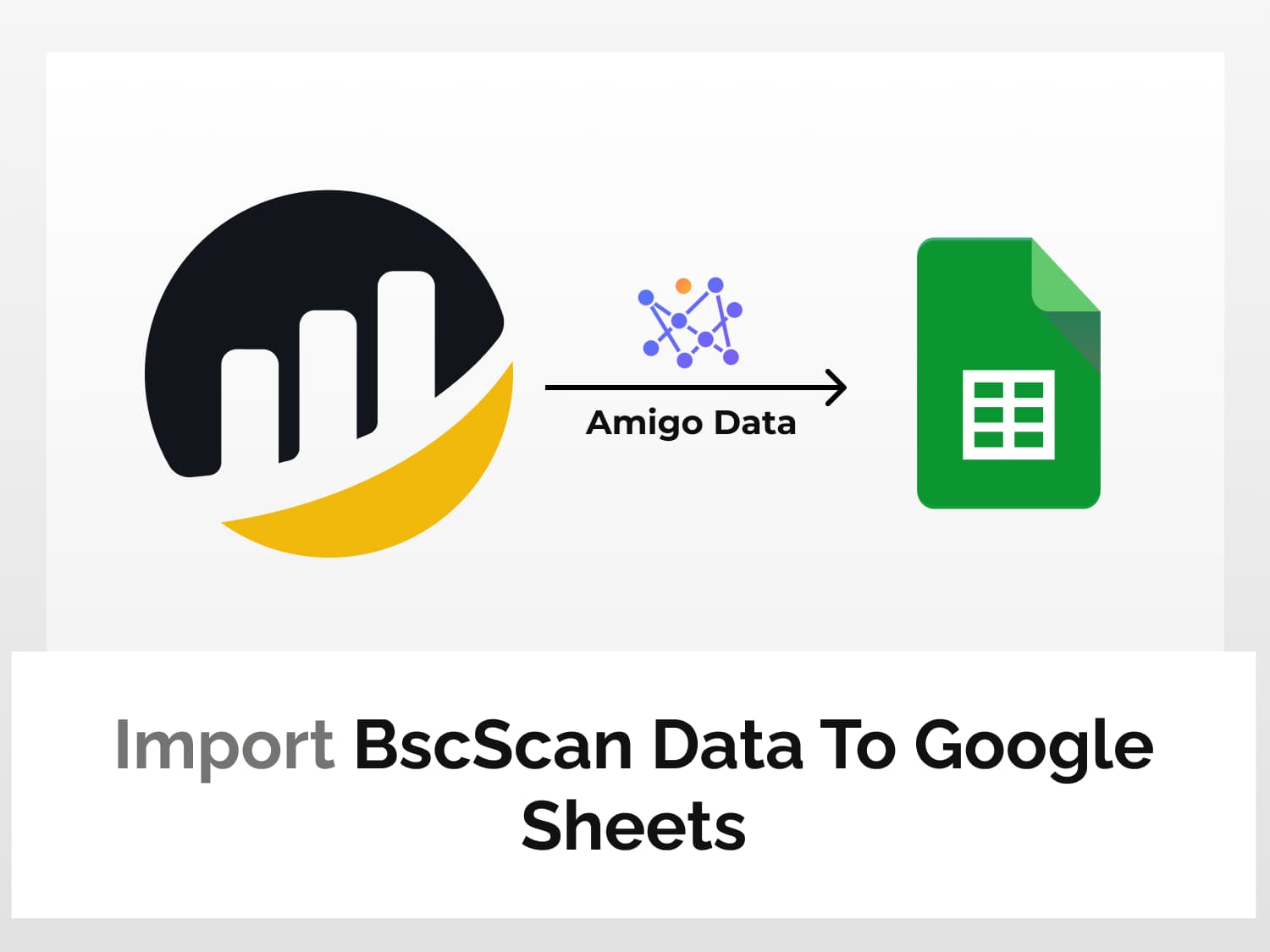Quick guide
Steps to import BscScan data to Google Sheets:
1. Generate BscScan API key token
2. Get the BscScan API endpoint
3. Enter the endpoint URL in Amigo
4. Preview the data to import
5. Import the data to Google Sheets
BscScan is the leading blockchain explorer for the BNB Smart Chain, developed by the team behind Etherscan. A blockchain explorer is a search engine that allows users to quickly look up, confirm and validate transactions that have taken place on the BSC blockchain.
BscScan is an analytics platform developed for the Binance Smart Chain (BSC) network and has many useful features. BscScan has data to track cryptocurrency and other decentralised finance (DeFi) projects on the BNB Smart Chain. An overwhelming amount of data can be extracted from the BSC using BSCScan.
BscScan has many useful features and applications such as the following:
- searching for transactions and checking their status;
- viewing the latest blocks added to the chain;
- checking the balance of wallets and any completed transactions;
- searching, reading and interacting with smart contracts deployed on the blockchain;
- studying the offer of tokens and other cryptocurrencies.
All this information is available publicly and can be accessed for free–but it does require a bit of digging.
In this tutorial, we’ll learn how to import BscScan data to Google Sheets in a few steps without hassle and without coding. We’ll also learn how to automatically update the imported data in Google Sheets.
How to import BscScan data to Google Sheets
Step 1: Install the Amigo add-on in Google Sheets
Install Amigo Data in your Google Sheets to import BscScan data to Google Sheets. You can get it from the Google Workspace Marketplace by clicking the link below.

Step 2: Create a BscScan API key
Head over to https://bscscan.com/register and create an account, if you don’t already have one.

Fill in the details and confirm the email address. Upon logging in, you’ll be taken to the overview of your profile.

From the My Profile page, click API-KEYS.

Then click the Add button beside My API Keys. Give it a name and click Continue to create your BscScan API key.

The BscScan API key has been created and you’ll see it shown under API-Key Token.

Note the API key and keep it confidential. This will be used later on to import BscScan to Google Sheets.
Step 3: Choose a BscScan API endpoint
Go to the BscScan API documentation. On the left side of the API documentation, you’ll find a list of API endpoints.

Click the endpoint category in which the data of interest falls and scroll to the relevant section. For example, to get a list of blocks validated by address, we’ll select Accounts.
A sample endpoint URL is given under the endpoint heading. We’ll use this endpoint URL but modify it with our own values to pull data from BscScan to Google Sheets.

The sample endpoint URL will return a list of the first ten results (page=1, offset=10) of canonical blocks (blocktype=blocks) validated by the address specified (address=0x78f3adfc719c99674c072166708589033e2d9afe)
We can customise these parameters with our own values. A brief description of the parameters is given in the Request section.

To retrieve a list of blocks validated by another address, we just need to replace the address parameter.
To find a validator’s address, we can go to the validators page and choose any of the validators, say Neptune.

Click on the name of the validator. Then copy the address.

And let’s change the offset parameter to 50. The modified URL becomes:
https://api.bscscan.com/api?module=account&action=getminedblocks&address=0xAAcF6a8119F7e11623b5A43DA638e91F669A130f&blocktype=blocks&page=1&offset=50&apikey=UA8E839P9STB8QTJA9583QFTC6R8598jUVDDDXJ
I’ve added a sample BscScan API key. Replace the key with your own.
Step 4: Import the BscScan data to Google Sheets
Launch Amigo Data to import the data from BscScan to Google Sheets.

Select Custom API from the list of sources.

Enter the BscScan API endpoint URL in the API URL field.

Click PREVIEW to retrieve and preview the BscScan data to import to Google Sheets.

Then flatten and expand the nested datasets. Then click the IMPORT button.

The data will be from BscScan will be imported into Google Sheets in a moment.
Shown below is a snippet of the imported data.

Automatically update the data
To get the BscScan data in Google Sheets updated automatically at regular intervals, set a refresh schedule.
To set a refresh schedule, specify the update timing and the frequency. Then click “Yes, set the refresh timing”.

You can also set the refresh schedule later. Click View Reports in the Amigo sidebar, select the report, toggle on the refresh schedule button and set the schedule period–hourly, daily, weekly. Then click Save & Run.
Alerts via email or Slack
You can get the report sent to your email or a Slack channel if you want to.
To set up an alert, click Get Alerts→Add alert data+. Edit the details and click Set Alert.
Conclusion
Using Amigo Data you can easily import BscScan data to Google Sheets. And not just import them but get them updated automatically without having to repeat the process and get alerted periodically so that you can stay up to date with any changes.
There are also several sources from which you can use Amigo Data to import data into Google Sheets. A few examples are, data from open government data platforms of the US, UK, and India; Google Search Console, Google Trends, Snowflake, Spotify; etc.
For these and many more, visit our blog.
Here are some similar articles that you may like:
Import Data from Binance to Google Sheets