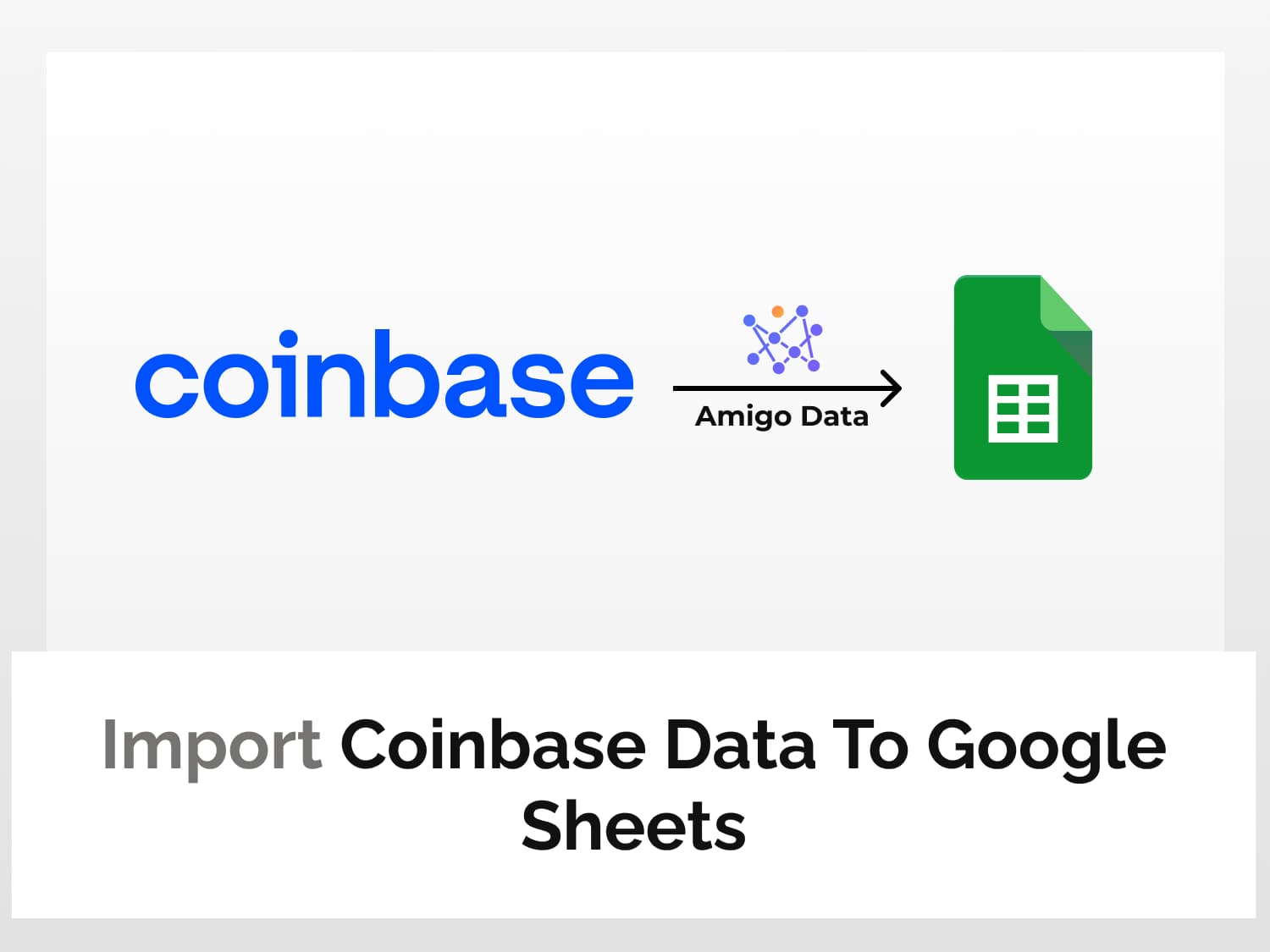Importing data from Coinbase to Google Sheets is pretty straightforward and simple. Here’s how you can import Coinbase data to Google Sheets in a few steps:
Step 1: Install the Amigo Data add-on
Step 2: Choose a Coinbase endpoint
Step 3: Enter the endpoint API URL in Amigo Data
Step 4: Click the IMPORT button. And that’s it!
Below is a snippet of data imported from Coinbase to Google Sheets with Coinbase API.

How to import Coinbase data to Google Sheets
Let’s see how to connect Coinbase data to Google Sheets with Coinbase API in four steps.
Step 1: Install the Amigo Data add-on
Install the Amigo Data Google Sheets add-on from the Google Workspace Marketplace.

Alternatively, you can get it from Google Sheets itself.
- Open a new sheet
- Go to Extensions→Add-ons→Get add-ons
- Search for Amigo Data and install
Step 2: Choose an endpoint to import Coinbase data to Google Sheets
Go to Coinbase API documentation page and choose an endpoint.

For this tutorial, we will import public market data from Coinbase to Google Sheets. The public endpoints don’t require authentication and key.
The publicly available data can be found in the DATA API ENDPOINTS section.
Click any of the endpoints, for example, Prices.

The generic endpoint can be found under HTTP Request.
For the current price, it is as given under:
https://api.coinbase/v2/currency-pair/spotHere currency-pair denotes the coin and the currency against which the price is to be quoted. For example, to get Bitcoin price in US dollars, we’d use BTC-USD.
So, the updated endpoint will be:
https://api.coinbase/v2/BTC-USD/spotStep 3: Enter the endpoint API URL in Amigo Data
- Launch Amigo Data from Google Sheets to import Coinbase data to Google Sheets.
Extensions→Amigo Data→Connect

- Select Custom API from the list of sources.

- Enter the Coinbase API endpoint URL in the API URI field.

Since this is a public endpoint, no authentication is required. If you’re importing private data such as transactions and withdrawals, you need to enter the authorization details in the Details tab. You can find more information on the Coinbase API documentation whether an endpoint requires authentication or not.
Step 4: Import the data to Google Sheets
Having entered the endpoint of the Coinbase data to import to Google Sheets, all we need to do now is click a few buttons.
- Click the PREVIEW button and flatten the data if necessary.
- Click IMPORT to import the data to Google Sheets.
And that’s how we import Coinbase data to Google Sheets in a few steps–using Amigo Data.

Other endpoints
To get the buying price of one Bitcoin (which includes Coinbase fee), we use the following endpoint:
https://api.coinbase/v2/BTC-USD/buyTo get the total price to sell one Bitcoin, the endpoint is
https://api.coinbase/v2/BTC-USD/sellTo fetch the historical price of Bitcoin, we use the Spot price endpoint, but with an added parameter.
To get the price of Bitcoin in USD on December 31, 2015, we add the parameter as given below.
https://api.coinbase/v2/BTC-USD/spot?date=2015-12-31Alternatively, we can enter the query in Amigo Data. After entering the endpoint for spot price, expand the Details tab and enter the following as a header:
Name: date, Value: 2015-12-31
For other cryptocurrencies or in another fiat currency, we need only replace BTC and USD with the currencies of our choice.
For example, to get the current price of Ethereum in Indian rupee, we’ll use the following endpoint.
https://api.coinbase/v2/ETH-INR/spotWe can also use the Coinbase API to get the exchange rate of any currency–crypto or fiat.
For example, to get the exchange rate of the US dollar against all other currencies, we’ll use the following.
https://api.coinbase/v2/exchange-rates?currency=USDThis will return the value of the US dollar in all other currencies.

We can then easily compare the rates and visualize the data.

There are several more data you can import from Coinbase to Google Sheets–public as well private account data such as transactions list, deposits, and withdrawals among others.
Find out more about the types of data you can export from Coinbase to Google Sheets from the Coinbase API documentation.
Setting refresh schedule
To get the Coinbase data updated periodically, set a refresh schedule by clicking the Yes, set the refresh timing button after specifying the refresh time and frequency.
You can also set it up later. Click the View Reports, select the report, toggle on the Refresh Schedule and select the schedule–hourly, daily, weekly or custom days. Then click Save & Run.
Alerts via email or Slack
You can get the report sent to your email or a Slack channel so that you do not even have to open the spreadsheet to keep track of what’s happening.
To set up an alert, click Get Alerts→Add alert data+. Edit the details and click Set Alert.
Conclusion
It’s easy to import Coinbase data to Google Sheets using Amigo Data. You can also import private data from Coinbase to Google Sheets and have all wallet information in one place.
See also
There are plenty of things that you can use Amigo Data for, such as importing data from Yahoo Finance, US Patent and Trademark Office, and Spotify, or exporting Google Ads data, YouTube Analytics data, and Facebook Ads data.
You can find all these and many more on our blog.
Some related articles you may find interesting:
Import BscScan data to Google Sheets