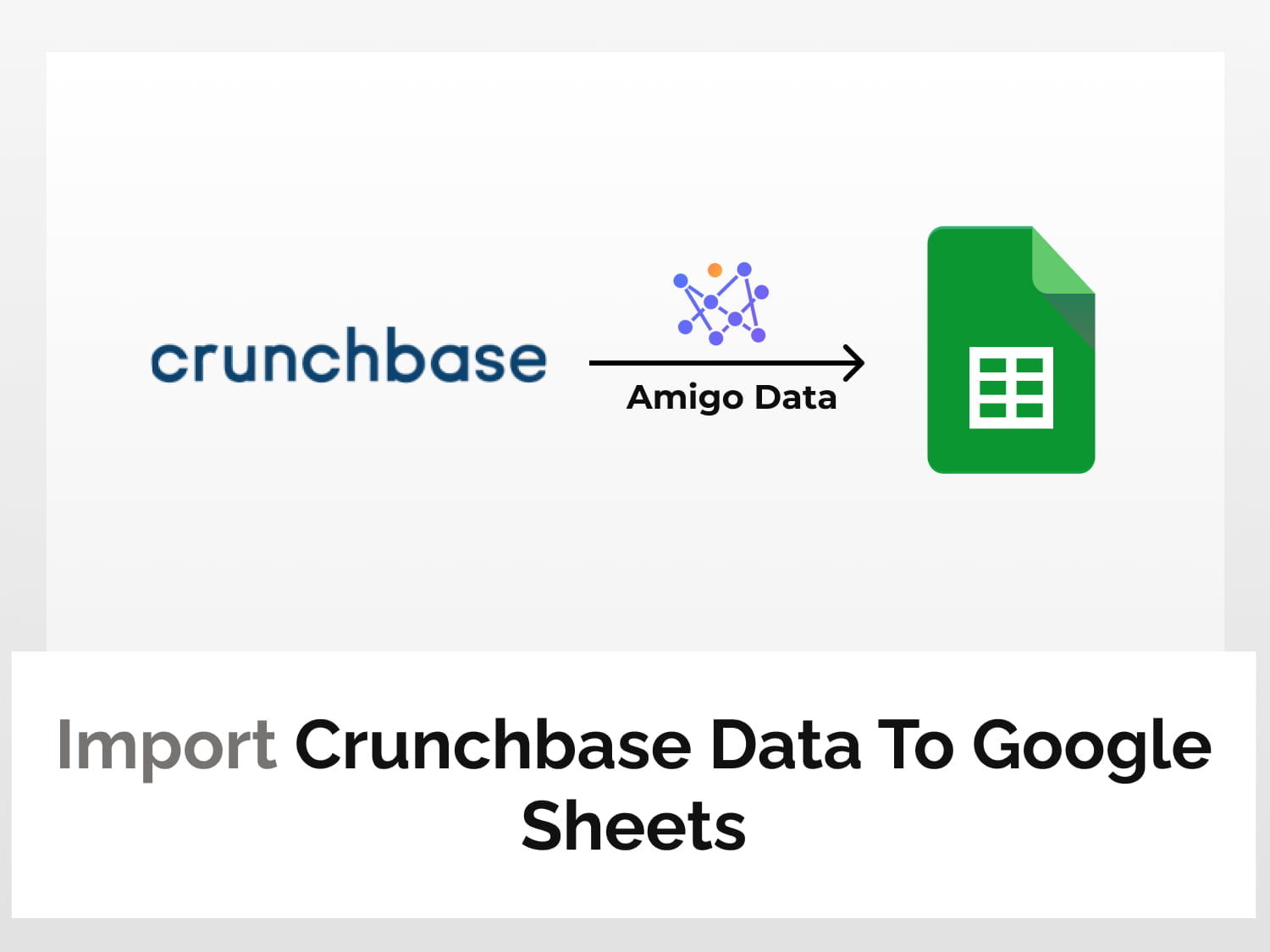In this article, we’ll learn how to use Crunchbase API to import Crunchbase data to Google Sheets.
Crunchbase is a platform that provides information about companies–private as well as public. The information it provides includes investment and funding, founding members, initial public offerings, mergers and acquisitions, and company profiles among others. To closely track and keep up with the developments in the business sphere, we can integrate Crunchbase with Google Sheets using Amigo and get its data delivered to us.
Below is a sample of funding data imported from Crunchbase to Google Sheets.

Using Amigo Data, a data integration and automation tool, we can import Crunchbase data to Google Sheets, automate the data import and receive snapshots of the data directly into our inbox or to Slack.
Here are the steps to import data from Crunchbase to Google Sheets.
- Install the Amigo Data add-on
- Generate Crunchbase API key
- Get the data endpoint
- Import the data to Google Sheets
How to import Crunchbase data to Google Sheets
Install the Amigo Data add-on
Install the Amigo Data Google Sheets add-on from the Google Workspace Marketplace to import Crunchbase data to Google Sheets.
Click here to install.

Alternatively, you can get it from Google Sheets.
- Open a new sheet
- Go to Extensions→Add-ons→Get add-ons
- Search for Amigo Data and install
Generate Crunchbase API key
To get generate Crunchbase API key, follow the steps below.
1. Log in to your Crunchbase account.
2. Navigate to Account Settings from the Crunchbase home page.

3. Select View All Integrations.

4. Select Crunchbase API to create an API key.

5. Click the GET ACCESS button.

6. Fill in the name, select the use case check the acknowledgement and click ACCEPT.

7. Click the GENERATE button to create your Crunchbase API key.

8. The Crunchbase API key will be generated after a few seconds and shown in dialog box. Note the key and keep it confidential.

Get the endpoint of the data
We’ll use SmartBear SwaggerHub to choose the endpoint and generate the API request URL for the endpoint. The SwaggerHub interface is an easier, more user-friendly and less technical documentation.
Go to the Crunchbase API SwaggerHub page.
To access Crunchbase API data and response functionality within SmartBear SwaggerHub, we need to first authorise it. Click the Authorize button.

In the Value field, enter your API key and click Authorize.

After authorizing SwaggerHub with the Crunchbase API key, we’ll be able to run API queries in SwaggerHub.
Given on the page is a list of all data endpoints that we can retrieve from Crunchbase.
Select an endpoint category.

Click the Try it out button.

Fill in the query parameters according to your choice.
- In the entity_id field, enter the permalink or the UUID of the company to look up in the entity_id field. The permalink is usually the name of the entity, eg, stripe to retrieve information about the company Stripe.
- The fields_ids are information about the attributes of the company, such as social media profiles, company type, founding date, funding stage, funding raised, and so on.
- The card_ids are information concerned with the functioning of the firm. The possible values are mentioned above the entry field.

Note: The field_ids can be found by clicking the response schema. The values listed under properties are the field_ids. And those under cards are the card_ids.

Once you’ve filled in the desired parameters, click the Execute button to run the query. The endpoint URL for the specified parameters will be generated and shown in the Responses.

The Request URL is the Crunchbase API endpoint URL we’ll use to import Crunchbase data to Google Sheets. Copy the URL. Note also the headers.
Import the data to Google Sheets
Go back to Google Sheets and launch Amigo Data by clicking Extensions→Amigo Data→Connect.

Then select Custom API from the list of sources.

Paste the Crunchbase API endpoint URL in the API URL field.

Then expand the Details tab and enter the headers.

Click the PREVIEW button. Flatten the nested datasets. Then click IMPORT.

The data will be imported into Google Sheets in a short while.

Once the initial connection has been set up, the data can be pulled automatically from Crunchbase into Google Sheets so that you don’t have to repeat the whole process of importing the data. You can set a refresh schedule to update the data automatically at regular intervals–hourly, daily, weekly or on certain days.
Note: This article used the Crunchbase free plan (Basic API) to import Crunchbase data to Google Sheets, which is limited to retrieving a few information about organisation attributes. For information such as funding, investments made, retrieving a list of firms that have raised a certain amount (say, $50 million), investments made by a venture capital firm, and so on, the Crunchbase Enterprise plan is required.
To make any search query such as searching for firms with, say funding between 50 million USD and 100 million USD, we need to make a post request. The query parameters have to entered in JSON.
After entering the parameters, click Execute.

The response has three parts–the URL, the headers and the body. Each of these has to be entered separately to fetch the data.
Change the method from GET to POST and enter the endpoint URL. Then expand the Details tab and enter -H values as headers and -d (the whole JSON code) as the body. The apostrophes are to be avoided in all the cases.
Then follow the steps mentioned above to import the data to Google Sheets.
For more information, check the Crunchbase API documentation.
Some commonly asked questions
Can I export data from Crunchbase?
Yes, you can export data from Crunchbase and save them as a CSV file. But for this you need either the “Pro” or the “Enterprise” plan; and you can only download them in bulk. A better approach is to retrieve data from Crunchbase using its API and import them directly into Google Sheets using data integration tools such as Amigo Data.
Is the Crunchbase API free?
The Crunchbase API is free for limited use. Its free Basic API allows access to information such as an organization’s social links, description and such other attributes related to the company. For other information like funding, IPOs, investments, and so on, the Enterprise plan is required.
What is the UUID and how do I find it?
The UUID is a unique identifier used to access the Crunchbase database. Every entity is assigned a unique ID. This ID can be found using the “Autocomplete” endpoint. Enter the organization for which you want to find the UUID or the permalink in the “query” field and run the query to get their values.
See also
There are several other sources from where you can import data into Google Sheets, such as EOD Historical Data, Yahoo Finance, Nasdaq, Twitter, and Binance, to name just a few.
For these and many more, you can visit our blog.
Some similar articles you may be interested in.
Import Zillow Data to Google Sheets