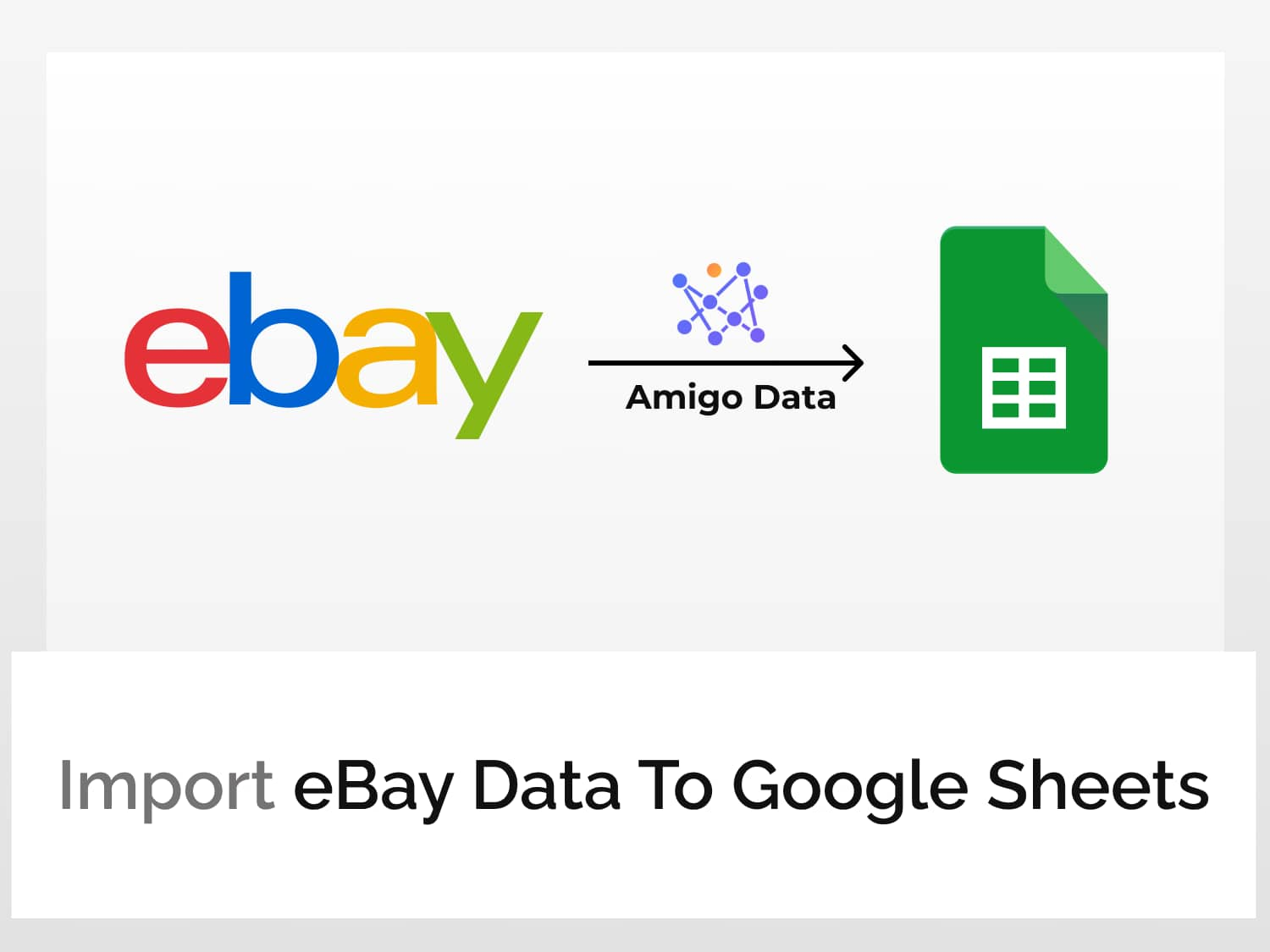Shopping may at times be fun but most other times it’s a chore. And looking and waiting for the best deals and offers can be frustrating if not stressful. Even after scores of googling, reading dozens of articles and browsing online marketplaces for hours on end, we’re more often than not stuck where we began–that is, without a clue, undecided.
Fortunately, there’s a much more effective way to go about finding deals and products information than the usual way of going about it. The trick is to just get the information directly from the source–eBay, Amazon, and the like–and find the deals.
And the way to do it is to directly import eBay data to Google Sheets using a Google Sheets extension–Amigo Data. This extension can be used to scrape data from eBay and import the data to Google Sheets.
Read on to find out how. But first, let us get familiar with the steps involved to import eBay data to Google Sheets.
- Install the Amigo Data extension in Google Sheets
- Get the endpoint URL
- Pull the data to Google Sheets
Steps to import eBay data to Google Sheets
Install the Amigo Data extension in Google Sheets
Install the Amigo Data Google Sheets add-on from the Google Workspace Marketplace.

Click here to install.
Alternatively, you can get it from Google Sheets.
- Open a new sheet
- Go to Extensions→Add-ons→Get add-ons
- Search for Amigo Data and install
Get the endpoint URL
Sign up or log in to RapidAPI.
Search for eBay Data Scraper and click the first option from the results. Or click this link to go directly to the eBay Data Scraper API documentation page.

Click on the Subscribe to Test button and subscribe to a plan of your choice, post which you’ll be able to run the test and import eBay Data to Google Sheets.

Click Endpoints to go back to the API Playground.
On the left is the list of the type of data that can be retrieved. To get a list of deals on, say tech products, expand the deals menu and click the global tech deals option.

This endpoint requires no additional parameters. So we can simply grab the endpoint URL and the headers and move on to the next step–which is, pull list of deals from eBay to Google Sheets.
These can be found under Code Snippets on the right side of the screen. Copy the URL and note also the headers. We’ll use these to import eBay data to Google Sheets.

Pull the data to Google Sheets
Open Google Sheets and launch Amigo Data from the sheet into which you want to fill the data. To connect to Amigo Data, click Extensions→Amigo Data→Connect.

You’ll be presented with a list of sources to connect to. Choose Custom API.

Paste the endpoint URL in the API URL field. Do not include the apostrophes. (Likewise for the headers.)

Then expand the Details tab and enter the headers. For the endpoint we’ve selected, the headers are:
Name: X-RapidAPI-Key, Value: YOUR_API_KEY
Name: X-RapidAPI-Host, Value: ebay-data-scraper.p.rapidapi.com

Click the PREVIEW button. Flatten and expand the nested datasets and delete the columns that are not required. Then click IMPORT.

The data will be imported into Google Sheets in a moment. Below is a snippet of the imported data.

Similarly, we can search for products and get the relevant data in Google Sheets by using the Search products endpoint.
Specify the page number and the product we want to look for and the country (optional). We can then enter the parameters in Amigo Data like we enter the headers but in the “+QUERY” field. For example, query for product type will be as under (Razer Blade 17 is the product we want to search for).
Name: product_type, Value: razer blade 17
However, an easier and simpler way is to change the language to (Shell)cURL and copy the URL and paste it in the API URL field.
If you want to constantly keep watch of the deals and the prices but have no time or eyes to do it, you can simply set an automatic refresh schedule and Amigo Data will retrieve the latest data and alert it to you via email. Click here to learn how to set a refresh schedule.
Visit our blog for to find out about the kinds of data that you can import to Google Sheets and and many other useful–and also cool–things you can do with Amigo Data. Click HERE to find out what adventure awaits you.
Not sure where to start? You can start with one of the articles below.
Some recommended articles:
Automate Flight Data Imports To Google Sheets