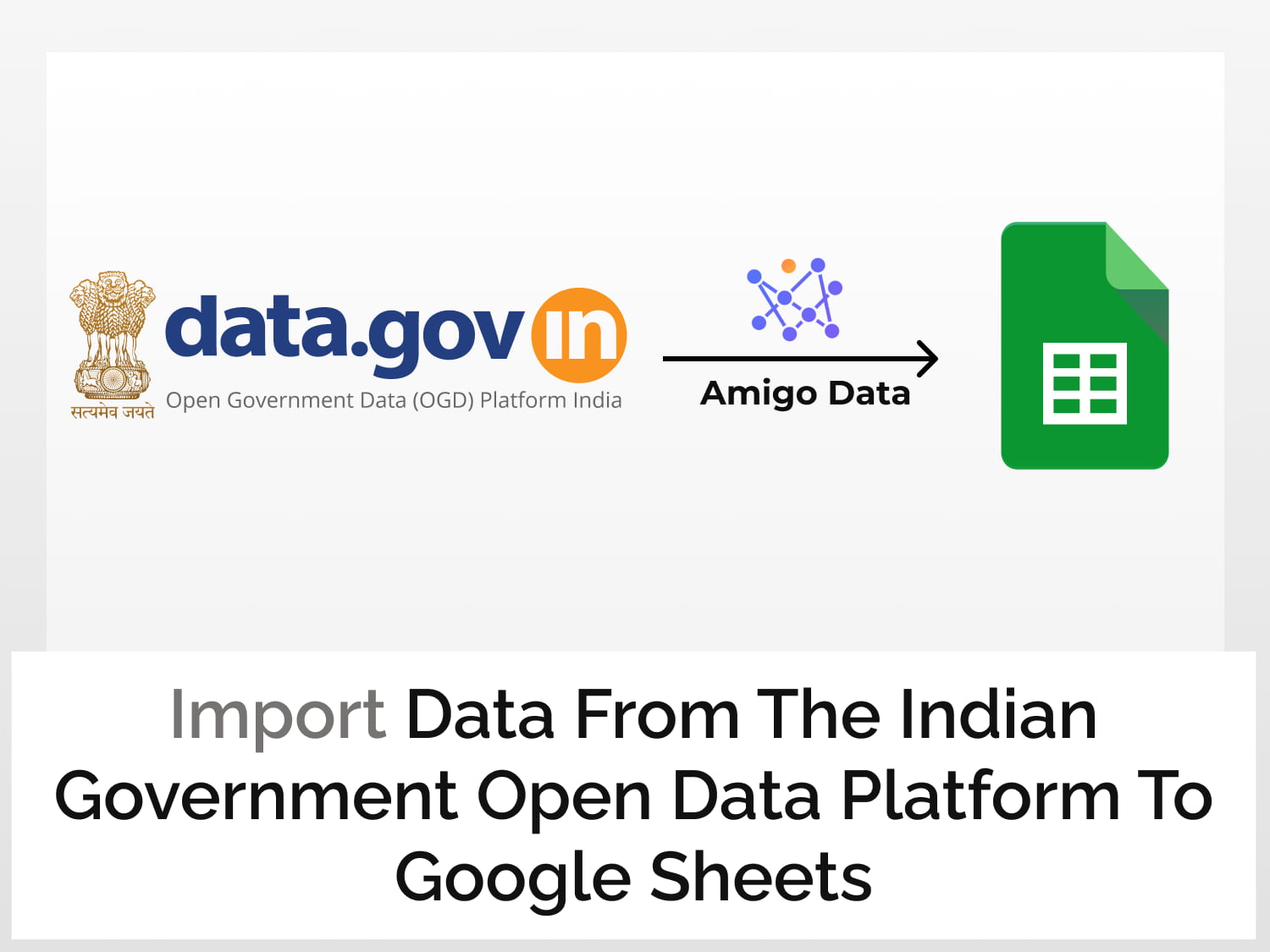A quick guide to import Indian Government Open Data to Google Sheets:
↠ Install Amigo Data to import the data
↠ Generate API key from data.gov.in
↠ Get the API URL for the data of interest
↠ Import the data into Google Sheets
Open data from the Government of India are data and information created, generated, collected and archived using public funds provided by the Government of India–central as well as state governments. These include data collected directly or through authorised agencies by various ministries, departments, organisations, agencies or autonomous bodies.
These data are available to the public and may be accessed, edited, and shared by anyone with anyone for any purpose, including commercial uses. They can be accessed from the Open Government Data Platform India website, data.gov.in.
What you can do with the data
Whatever your trade or interest is, there is some data that you’d find useful. There are data on climate, energy, health and diseases, imports and exports, crime and prison statistics, economic activities, and details of companies registered with the Registrar of Companies, and hundreds of others.

You can import Indian Government open data to Google Sheets where you can then use it for reasons such as those mentioned below:
- Track the annual growth rate of GDP by industries
- Check the number of colleges established in the last five years
- Identify micro- and macro-economic trends
- Monitor the impact of policies on economic indicators
- Identify areas of growth and sort the market by demographics; and many more.
Here’s an example of a chart created with the imported data in Google Sheets:

To best way to import Indian Government Open data to Google Sheets, follow the steps below.
How to Import Indian Government Open Data to Google Sheets
Step 1: Get the tool to import the data
Importing physical goods from one place to another requires a conveyance–aeroplane, ship, or truck. Importing digital goods (data) from a source to a destination (Google Sheets, in this case) likewise requires a machine, albeit a non-tangible one. Amigo Data is one such machine–and this we’re going to employ.
You can get it from the Google Workspace Marketplace here.

Or, simply get it from Google Sheets itself.
- Open Google Sheets
- Extensions→Add-ons→Get add-ons
- Search for Amigo Data and install
Next, we need to get a key that can unlock the door of the repository, which would allow us to import data to our heart’s content. Follow the next step to learn how to get the key.
Step 2: Generate the API key
In order to import Indian Government open data to Google Sheets, we’ll need a key called the API key.
- Go to data.gov.in and register (or log in if you’ve already registered)
- Click Dashboard→My Account→Generate Key

Copy the key and keep it somewhere safe and confidential.
Now that we’ve got the key, what’s next? Well, we need to find the path to the rack where the item of interest is kept. Wait a minute. We still haven’t considered yet what to import. No big deal. Let us import the female labour force participation rate for the latest available data.
Step 3: Choose the API endpoint
Navigate to APIs and search for female labour force participation rate. And click the relevant result.

Then, on the RESOURCE page, click GET.
On the expanded menu, click Try it out.

Enter the API key and select json as the format. Leave the other fields blank. Then click Execute.

Copy the REQUEST URL given under Responses.

Step 4: Import Indian Government Open Data to Google Sheets
Now that we have got the resources we need to import the data, we can actually begin importing the data.
- Go to Google Sheets and open a new spreadsheet. Then go to Extensions→Amigo Data→Connect.
- From the list of sources, select Custom API.
- Keet GET as the option, and under API URL, paste the URL you’ve copied.
- Leave everything else as they are and click PREVIEW.
The preview data is cluttered and unorganised. So make sure to organise and delete the information you don’t require by clicking the FLATTEN button. Flatten and expand all available options.
Once that is done, click IMPORT.
The requested data will be imported into Google Sheets almost instantaneously.

Setting refresh schedule
To get the information updated periodically, click the report you want to update automatically, toggle on the Refresh Schedule and select the schedule–hourly, daily, weekly or custom days.
Then click Save & Run.
Alerts via email or Slack
You can get the report sent to your email or a Slack channel if you want to.
To set up an alert, click Get Alerts→Add alert data+. Edit the details and click Set Alert.
Conclusion
The vast repository of data from the Open Data Platform of the Government of India, available to the public, can be easily imported into Google Sheets with Amigo Data. With Amigo Data, you can import not only the data in its skeletal form, which you can download, but also various other information–metadata–that is useful for deeper analysis and research.
See also
You can use Amigo Data not just to import Indian Government Open Data to Google Sheets but from a number of other sources and disparate data such as stock data, weather data, and Google Trends data, to name a few.
And while you are here, why not take a tour of our other articles? We have a large collection of tips and tutorials on Google Sheets. Click HERE to start.
Here are some more articles that you may be interested in:
https://blog.tryamigo.com/export-google-analytics-data-to-google-sheets/
https://blog.tryamigo.com/import-data-google-search-console-to-google-sheets/
https://blog.tryamigo.com/importing-mysql-data-to-google-sheets/