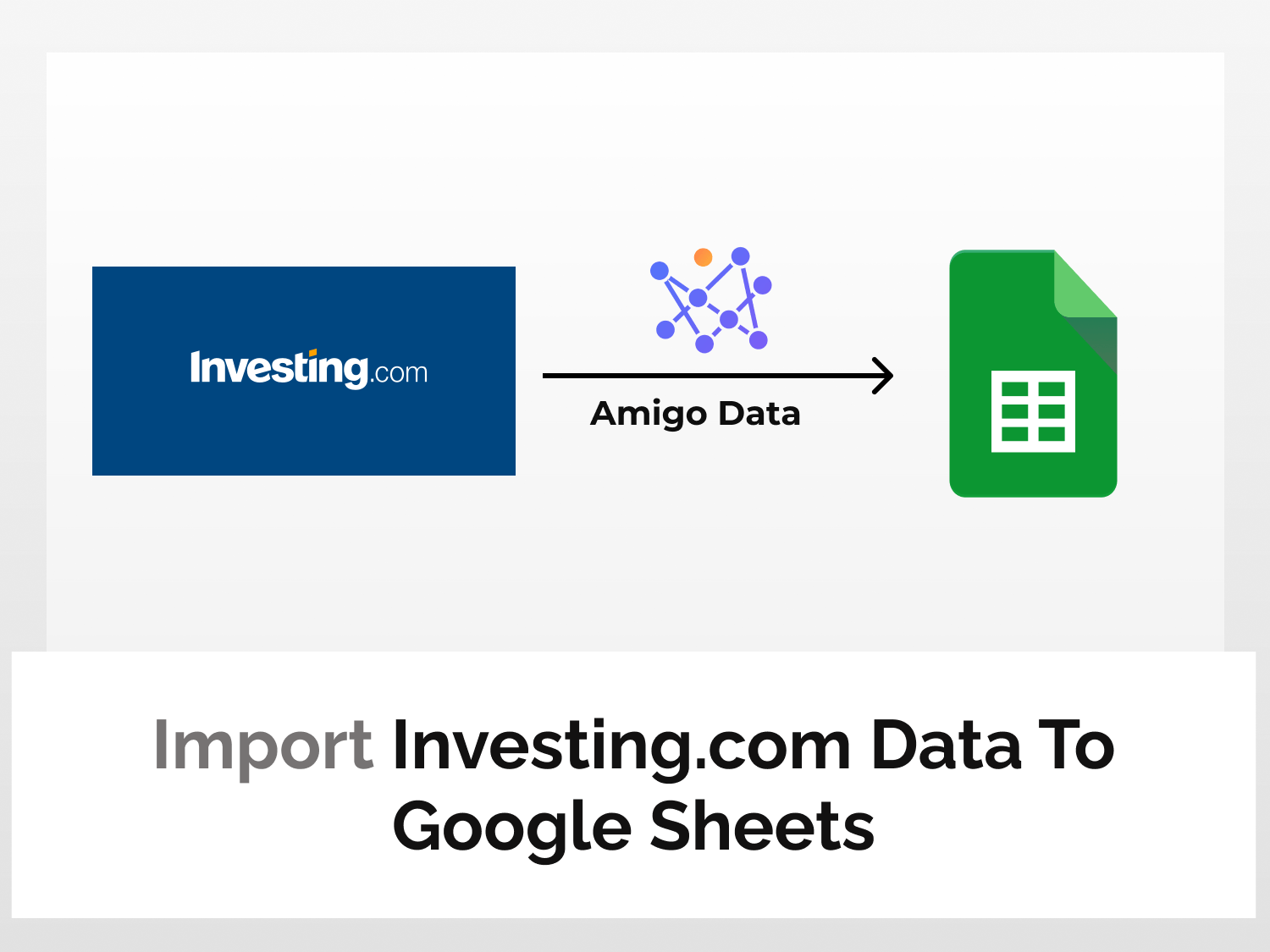Investing.com is a financial platform and news website. It is one of the best global platforms to access data about market quotes, stocks, futures, options, analysis, commodities, and many more.
In this article, we will learn how to import Investing.com data to Google Sheets from Investing.com API using Amigo Data add-on. We can import various kinds of data like commodity prices, energy futures data, and commodity indices among others. Amigo Data gives you the flexibility to update your data automatically, just set it up once and let Amigo do the job for you.
Here’s a sample of real-time commodity futures data imported from Investing.com to Google Sheets.

To import Investing.com data to Google Sheets, we will follow the steps below:
- Install the Amigo Data add-on
- Generate API key
- Get the data endpoint
- Import the data to Google Sheets
Import data from Investing.com data to Google Sheets
Here’s the step-by-step guide to import Investing.com data to Google Sheets.
Install the Amigo Data add-on
Install the Amigo Data Google Sheets add-on from the Google Workspace Marketplace.
Click here to install.

Alternatively, you can get it from Google Sheets.
- Open a new sheet
- Go to Extensions→Add-ons→Get add-ons
- Search for Amigo Data and install
Generate the API key
Investing.com does not have an official API that allows us to retrieve stock data from its website. So we’ll use a third-party API that does that.
Sign up or log in to RapidAPI.
Once you’re logged in, go to the Investing.com API in RapidAPI.

Choose a subscription plan from the Pricing menu to access the Investing.com API. We’ll choose the Basic plan–we can always upgrade it should we need to.

Click Endpoints to go back to the Investing.com API documentation. The RapidAPI key is found under the Header Parameters. This is the key that will serve as the key for Investing.com API.

Choose an endpoint
The types of data that we can import from Investing.com to Google Sheets are listed on the left side of the API documentation.

For this tutorial, let’s import real-time commodity futures prices. So, expand the Commodities heading and select the Real Time Commodity Futures Prices endpoint. This endpoint provides us with the commodity futures price data from all the major regions of the world.

This endpoint requires no query parameters.
Click the Test Endpoint button to run the query.

The success message indicates that the endpoints are functioning correctly.

The endpoint URL and API headers can be found under Code Snippets.

Note these. We’ll use them to import real-time commodity futures data from Investing.com to Google Sheets.
Import the data to Google Sheets
Go back to Google Sheets and launch the Amigo Data extension.
Select Custom API from the list of sources.
Enter the Investing.com API endpoint URL in the API URL field.
Then expand the Details tab and enter the headers in the Code Snippets. Enter the two headers separately.
Name: X-RapidAPI-Host, Value: investing4.p.rapidapi.com
Name: X-RapidAPI-Key, Value: your_key
Replace your_key with your RapidAPI key.

Click the PREVIEW button to preview the data.
Then flatten the nested data points and then click IMPORT.

The data from Investing.com will be imported into Google Sheets in a few moments.
Shown below is a snippet of the real-time commodity futures data imported to Google Sheets from Investing.com.

You can likewise import other types of data from Investing.com. Following are some other examples.
Grains Futures Prices data
Using a Grains Futures Prices endpoint, you can import the futures prices of grains from all the major regions across the globe.

Metals Futures Prices data
Using a Metals Futures Prices endpoint, you can import metals futures prices data to the Google Sheets.

Similarly, you can also explore other endpoints. To explore more endpoints go through the documentation.
After importing the data, you can set a refresh schedule so that the data are updated automatically at regular intervals. By this, you can automate importing financial market data to Google Sheets. To learn how to set a refresh schedule, follow this link.
There are several other types of data that you can import into Google Sheets using Amigo Data such as CNBC data, Trading View data, and Coinranking data to name just a few. Visit our blog to find out the kinds of data you can import to Google Sheets.
Some related questions
Does Investing.com an API?
Investing.com does not provide an API for its quotes. There are however unofficial APIs that we can use extract data from Investing.com. These APIs provide most of the data available on Investing.com which we can import to Google Sheets using tools like Amigo Data.
What types of data are available for imports from Investing.com?
We can import several types of data from Investing.com to Google Sheets. Some of these are candlestick patterns, trending stocks, commodity indices, 30 days historical data, and various futures prices data, to name a few.
Why do I get a “No data” error?
This a common error and could be one or more of the following reasons:
- You have exceeded your plan limits.
- You have incorrectly the endpoint URL.
- You have forgotten to enter the headers.
- The API or the add-on may not be working.
Some related articles you may be interested in: