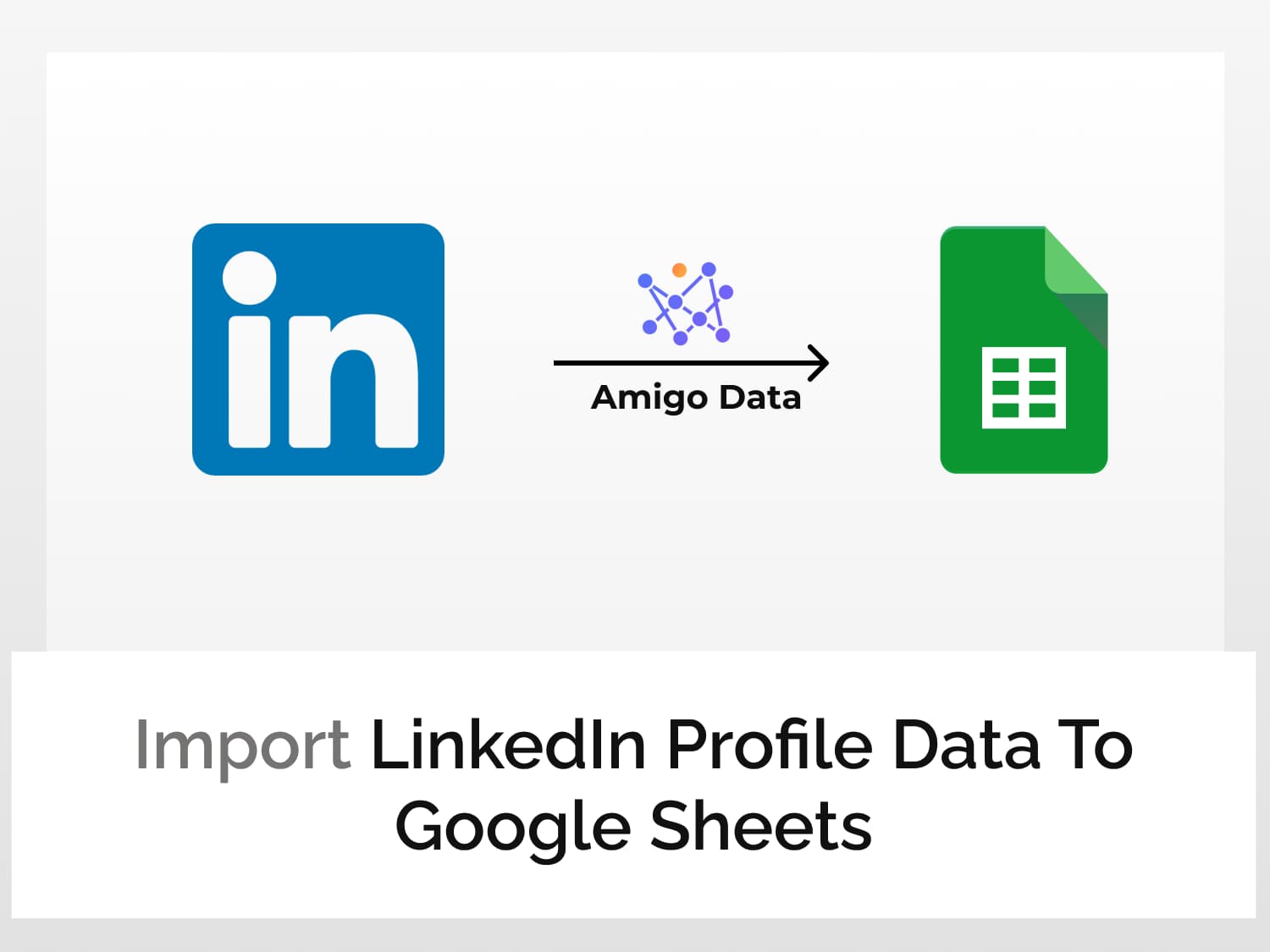In this article we’ll learn how to scrape LinkedIn profiles and import LinkedIn profile data to Google Sheets using Amigo Data, a data integration and automation tool.
Scraping LinkedIn data with Amigo Data is as easy as easy gets–and it’s quick and requires little manual effort. It involves only two steps and a couple of mini-steps.
Before we move on further, have a look at a sample of imported LinkedIn profile data.

But first, install Amigo Data before we proceed to scrape LinkedIn data.
If you have Google Sheets opened, you can install it from there as well. Go to Extensions→Add-ons→Get add-ons. Then search Amigo Data and install it in your Google Sheets. And now the steps.
How to import LinkedIn profile data to Google Sheets
Follow these steps to scrape LinkedIn data and import the LinkedIn profile data to Google Sheets.
Step 1: Get the API endpoint URL
We’ll use a LinkedIn API on RapidAPI to scrape data from LinkedIn and then import LinkedIn profile data to Google Sheets using Amigo.
Sign up or log in to RapidAPI.
Search for LinkedIn Profile Data and click the first option from the results. Or go directly to the LinkedIn Profile Data API documentation page.

Click on the Subscribe to Test button and subscribe to a plan of your choice, post which you’ll be able to use the LinkedIn profile API and scrape LinkedIn data.

Click Endpoints to go back to the API Playground. On the left of the page is the list of available endpoints–of which there’s only one.
In the middle are the headers and parameters. In the Required Parameters field, enter the URL of the LinkedIn profile that you want to scrape. Or you can simply replace the default username with that of the LinkedIn profile you want to scrape in the url string in the required parameter.
LinkedIn profile URL can be copied from the address bar. The part of the URL before the question mark is the LinkedIn profile URL.

Click the Test Endpoint button to verify if the profile is active or whether it exists. If it is, we’ll see a success message along with the LinkedIn data we want to scrape. Otherwise, we’ll still see a success result but with the message: “Server is busy. Please try again later.”
Click the Code Snippets section beside Results and change the language from Node.js (Axios) to Shell→cURL. Here we’ll find the LinkedIn API endpoint URL with the query parameter appended, and also the headers. Note these, we’ll use them to scrape LinkedIn data and import LinkedIn profile data to Google Sheets.

Step 2: Import LinkedIn Profile data to Google Sheets
Open Google Sheets and launch Amigo Data to import LinkedIn profile data to Google Sheets. To launch Amigo Data, click Extensions→Amigo Data→Connect.

You’ll be presented with a list of sources to connect to. Choose Custom API.

Paste the endpoint URL in the API URL field. Do not include the apostrophes.

Then expand the Details tab and enter the header (given in the Code Snippets). The headers are:
Name: X-RapidAPI-Key, Value: YOUR_API_KEY
Name: X-RapidAPI-Host, Value: linkedin-profile-data.p.rapidapi.com

Click the PREVIEW button to scrape the LinkedIn data and preview them. Flatten and expand the nested datasets and delete the columns that are not required. Then click IMPORT.

The LinkedIn profile data will be imported into Google Sheets in a moment. Below is a snippet of the imported data.

We can likewise scrape the profile data of any LinkedIn user. However, instead of repeatedly entering the profile URL in RapidAPI and copy-pasting the API endpoint URL, which can be tedious if we need to scrape data from LinkedIn for several profiles, we can use the same base endpoint URL and the headers and specify the query parameters (the profile URL) separately.
Enter the base endpoint URL given below in the API URL field.
https://linkedin-profile-data.p.rapidapi.com/linkedin-data
The headers are the same for all queries. So enter the headers used above in the headers field.
Then click the “+QUERY” button and add the required parameter.
Name: url, Value: https://www.linkedin.com/in/satyanadella
In the Value field is where we enter the LinkedIn profile URL of the profile we want to scrape.
If you need to constantly keep watch on a profile–not that you may ever need to, and it may be tantamount to stalking but if you want to–there’s an option. You can set a refresh schedule and Amigo Data will update the data at regular intervals automatically. Learn more about Setting Refresh Schedule And Alert In Amigo Data.
Visit our blog for a bunch of other useful–and cool–things you can do with Amigo Data, such as pulling data from SurveyMonkey to Google Sheets, tracking stock markets and cryptocurrencies with Google Sheets, and importing Google Ads data to Google Sheets.
FAQs
How do I scrape LinkedIn profiles without Python?
Amigo is one of the best LinkedIn scrapers. It doesn’t require any knowledge of Python or programming language of any kind. All you need is the LinkedIn profile URL that you want to scrape and a LinkedIn API. But what makes Amigo a good LinkedIn scraper is that you can automatically scrape LinkedIn profiles with it.
Can I scrape LinkedIn profiles without logging in?
Yes, you don’t need to log in or have a LinkedIn account to scrape LinkedIn using Amigo. You can grab the LinkedIn profile URL you want to scrape and then use Amigo to import the profile data to Google Sheets.
Can I scrape LinkedIn company profiles using Amigo?
Yes, you can use Amigo to scrape LinkedIn profiles. However, the LinkedIn profile data API doesn’t have the requisite endpoints for scraping company profiles. So you’ll have to use other APIs that have the functionality, such as LinkedIn Company Data.
Some recommended articles:
Import Local Business Data From Google Maps To Google Sheets