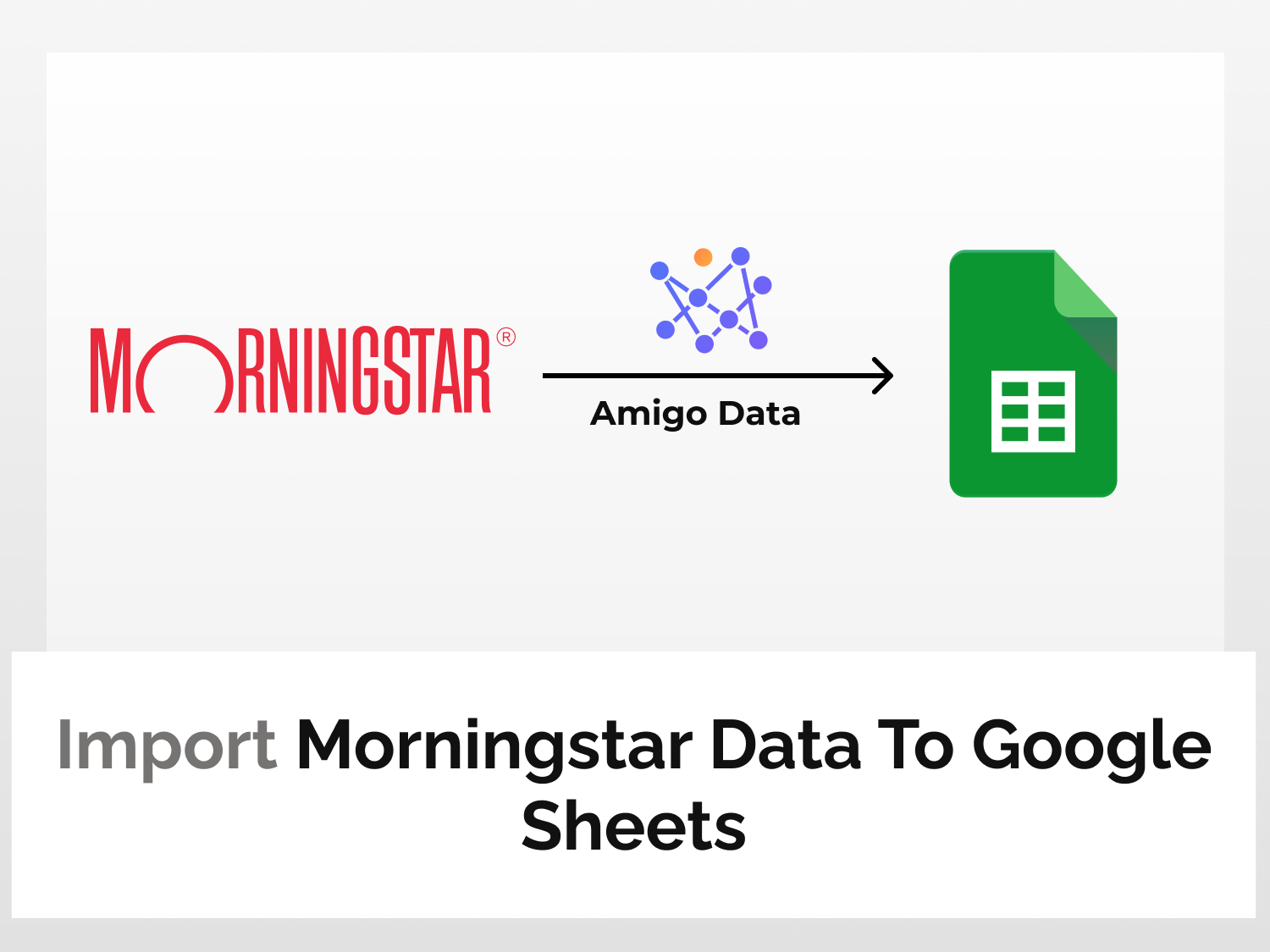Morningstar is a financial services firm that provides an array of investment research and investment management services. It compiles and analyzes fund, stock, and general market data.
In this article, we will learn how to import Morningstar Data to Google Sheets with Morningstar API using Amigo, a Google Sheets extension. We can import various kinds of financial market data like market summaries, movers, stock financials, and many more.
The snippet below shows the real-time stock of Tesla imported into Google Sheets using Morningstar API.

To import stock data with Morningstar API, we will follow the steps below:
How to import Morningstar data to Google Sheets
Here’s the step-by-step guide to import Morningstar data to Google Sheets.
Install the Amigo extension
Install the Amigo Google Sheets add-on from the Google Workspace Marketplace.

Alternatively, you can get it from Google Sheets.
- Open a new sheet
- Go to Extensions→Add-ons→Get add-ons
- Search for Amigo and install
Generate the Morningstar API key
We’ll use a third-party Morningstar API on RapidAPI. It’s much easier to use than the official one but not much less useful.
Sign up or log in to RapidAPI.
Once you’re logged in, go to the MS Finance API documentation in RapidAPI. This is the Morningstar API we’ll use to import stock data to Google Sheets.

Choose a subscription plan from the Pricing menu to use the Morningstar API. We’ll choose the Basic plan for the purpose of this tutorial.

On subscribing to a plan, an API key will be generated which will allow us to access the Morningstar API and retrieve Morningstar data.
Click on the Endpoints and scroll down a bit. You will find your API key under the Header Parameters.

Choose an endpoint
On the left of the Morningstar API documentation page, you’ll find the list of all data endpoints.

Expand any of the data categories and click the endpoints of the data to retrieve from Morningstar and import to Google Sheets.
For this tutorial, we will import global indices data with the get-global-indices endpoint under the market section. With this endpoint, we can import daily data of all the major global indices.

This endpoint requires no additional parameters. So we’ll go ahead and click “Test Endpoint” to run the query.

The success message indicates that the API is functioning correctly.

The Morningstar API endpoint URL as well as the API headers can be found under Code Snippets.
Change the language from (Node.js) Axios to Shell -> cURL from the dropdown menu.

Copy the URL excluding the apostrophes and also note the headers. This is the endpoint URL we’ll use to import Morningstar data to Google Sheets.

Import the Morningstar data to Google Sheets
Go back to Google Sheets and launch the Amigo extension.

Select Custom API from the list of sources.
Enter the Morningstar API endpoint URL in the API URL bar.
Then expand the Details tab and enter the headers mentioned in the code snippets.
Name: X-RapidAPI-Host, Value: ms-finance.p.rapidapi.com
Name: X-RapidAPI-Key, Value: your_key
Replace your_key with your RapidAPI key.

Click the PREVIEW button to retrieve the Morningstar data and preview the data.
Flatten the data points and then click IMPORT.

A snippet of the imported data.

You can likewise import other types of Morningstar data using MS Finance API. To explore more, go through the documentation.
After importing the data, you can set a refresh schedule so that the data are updated automatically at regular intervals. Learn how to set a refresh schedule.
Amigo extension can connect Google Sheets to multiple sources and allows you to import data automatically. It’s a convenient and versatile tool to import and export data to Google Sheets. It can save you a lot of time and effort. To learn more about other various kinds of data that can be imported to Google Sheets, visit our blog.
Some related articles you may be interested in: