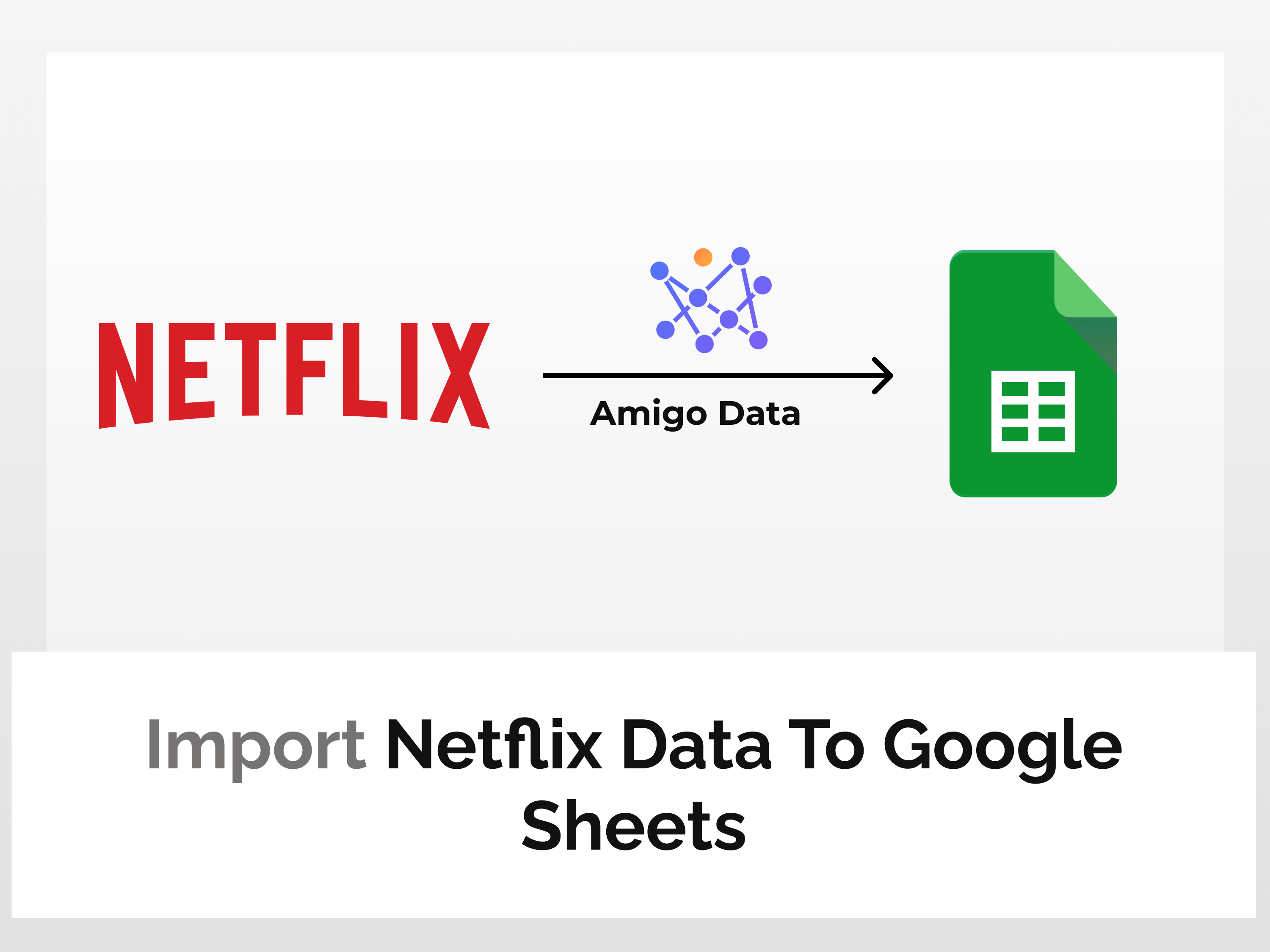Netflix is a popular streaming service that offers a wide variety of television shows, movies, and other video content. If you want to learn how to import Netflix data to Google Sheets, you’re in the right place. This tutorial will teach you the steps you need to follow to import Netflix data to Google Sheets. By the end, you’ll have the knowledge and skills you need to do this on your own.
To import Netflix data to Google Sheets without any hassle, you can use the Amigo extension. Amigo allows you to easily import a variety of data into Google Sheets and even set up a schedule to automatically refresh the data. This makes it easy to keep your Google Sheets up to date with the latest data.
To import Netflix data to Google Sheets, we will follow the steps below:
Steps to import Netflix data to Google Sheets
Here’s the step-by-step guide to import Netflix data to Google Sheets.
Install the Amigo extension
Install the Amigo Google Sheets add-on from the Google Workspace Marketplace.

Alternatively, you can get it from Google Sheets.
- Open a new sheet
- Go to Extensions→Add-ons→Get add-ons
- Search for Amigo and install
Generate the API key
Sign up or log in to RapidAPI.
Once you’re logged in, go to the Netflix Data API documentation in RapidAPI. This API provides details, stats, and information on TV shows, movies, series, documentaries, and more.

Click on Subscribe to Test. You will get redirected to the subscription page from where you can choose a plan that suits you the best.

Choose a subscription plan. The basic plan will suffice for tutorial purposes. You can always upgrade the plan as per your requirements.

Click Endpoints to go back to the API Playground. On the left is the list of the type of data that can be retrieved.

Get the data endpoint
From the list of endpoints, click on the title-details endpoint which can be found under the title section. It imports all sorts of data like genre, cast details, seasons, total episodes, runtime, etc.

In the required parameters section, you will be required to enter the title id.

In order to fetch the title Id, click on the Search endpoint under the explore section.

In the required parameters section, enter the search query i.e the movie/tv-series/documentary you are looking for.

Click the Test Endpoint option to run the query.

Note down the id which can be found under the summary section.

Enter the title Id in the required parameters section of the title-details endpoint.
On the right side under Code Snippets, select Shell-> cURL from the dropdown menu.
Copy the URL excluding the apostrophes and also note the headers. This is the endpoint URL for the data to import to Google Sheets.

Import data to Google Sheets
Go to Google Sheets and launch the Amigo extension.

Select Custom API from the list of sources.

Paste the endpoint in the API URL bar.

Then expand the Details tab and enter the following as headers:
Name: X-RapidAPI-Host, Value: netflix-data.p.rapidapi.com
Name: X-RapidAPI-Key, Value: your_key
Replace your_key with your RapidAPI key.

Then click the PREVIEW button.
Flatten the data points and then click IMPORT.

The following snippet shows the imported data

After importing the Neflix data, you can set a refresh schedule so that the data are updated automatically at regular intervals. Read this blog post to learn how to set a refresh schedule.
Amigo extension can connect Google Sheets to multiple sources and allows to import data automatically. It’s a convenient and versatile tool for importing and exporting data to Google Sheets. It can save a lot of time and effort. To learn more about other various kinds of data that can be imported to Google Sheets, visit our blog.
Some related articles you may be interested in:
Import YouTube Data To Google Sheets
Import TikTok Data To Google Sheets
Import Morningstar Data To Google Sheets