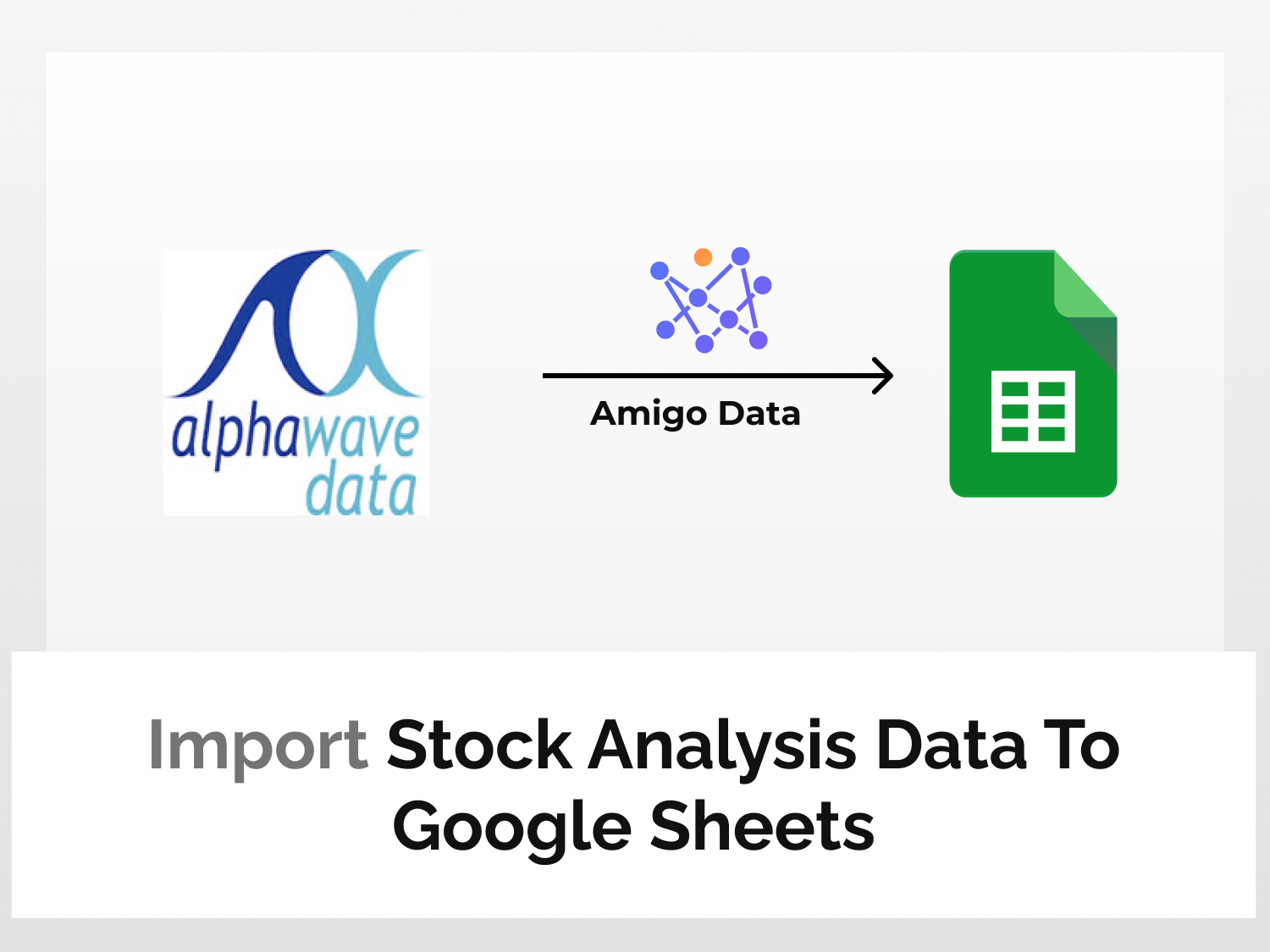In this article, we will learn how to import stock analysis data to Google Sheets using Amigo Data Add-on. We will be able to import various kinds of stock analysis data like earnings, margin, P/E ratio, 52-week high/low, dividend information, and many more. Amigo Data gives you the flexibility to update your data automatically, just set it up once and let Amigo Data do the job for you.
To import stock analysis data to Google Sheets, we will follow the steps below:
- Install the Amigo Data add-on
- Generate API key
- Get the data endpoint
- Import the data to Google Sheets
Stock analysis data imports to Google Sheets
Here’s the step-by-step guide to import stock analysis data to Google Sheets.
Install the Amigo Data add-on
Install the Amigo Data Google Sheets add-on from the Google Workspace Marketplace.

Click here to install.
Alternatively, you can get it from Google Sheets.
- Open a new sheet
- Go to Extensions→Add-ons→Get add-ons
- Search for Amigo Data and install
Generate the API key
Sign up or log in to RapidAPI.
Once you’re logged in, go to the Stock Analysis API documentation in RapidAPI.

Choose a subscription plan from the Pricing menu. In this tutorial, we will choose the Basic option

Click on the endpoints and scroll down a bit. You will find your API key under the Header Parameters.

Choose an endpoint
For this tutorial, we will import from the Earnings Estimate endpoint. This endpoint provides us with the earnings data for the current quarter, current year, next quarter, and next year. In the required parameter section, type in the ticker symbol. You can go through the list of ticker symbols.

Click the Test Endpoint option to run the query.

The success message indicates that the endpoints are functioning correctly.

On the right side under Code Snippets, select Shell-> cURL from the dropdown menu.

Copy the URL excluding the apostrophes and also note the headers. This is the endpoint URL for the data to import to Google Sheets.

Import data to Google Sheets
Go back to Google Sheets and launch the Amigo Data extension.
Select Custom API from the list of sources.
Paste the endpoint in the API URL bar.
Then expand the Details tab and enter the following as headers:
Name: X-RapidAPI-Host, Value: stock-analysis.p.rapidapi.com
Name: X-RapidAPI-Key, Value: your_key
Replace your_key with your RapidAPI key.

Then click the PREVIEW button.
Flatten the data points and then click IMPORT.

A snippet of the imported data.

You can likewise import other types of stock analysis data from Stock Analysis API. Following are some other examples.
Revenue estimate data
Using Revenue Estimate Data endpoint, you can import the revenue data for the current quarter, current year, next quarter and next year. In the required parameters section, type in the ticker symbol of the stock.

Earnings trends data
Using Earnings Trends Data endpoint, you can import the earning data for the current quarter, current year, next quarter and next year. In the required parameters section, type in the ticker symbol of the stock.

Similarly, you can also explore other endpoints. To explore more endpoints go through the documentation.
After importing the data, you can set a refresh schedule so that the data are updated automatically at regular intervals. By this, you can automate importing financial market data to Google Sheets. To learn how to set a refresh schedule, follow this link.
There are several other types of data that you can import into Google Sheets using Amigo Data such as CNBC data, Trading View data, and Coinranking data to name just a few. Visit our blog to find out the kinds of data you can import to Google Sheets.
Some related articles you may be interested in: