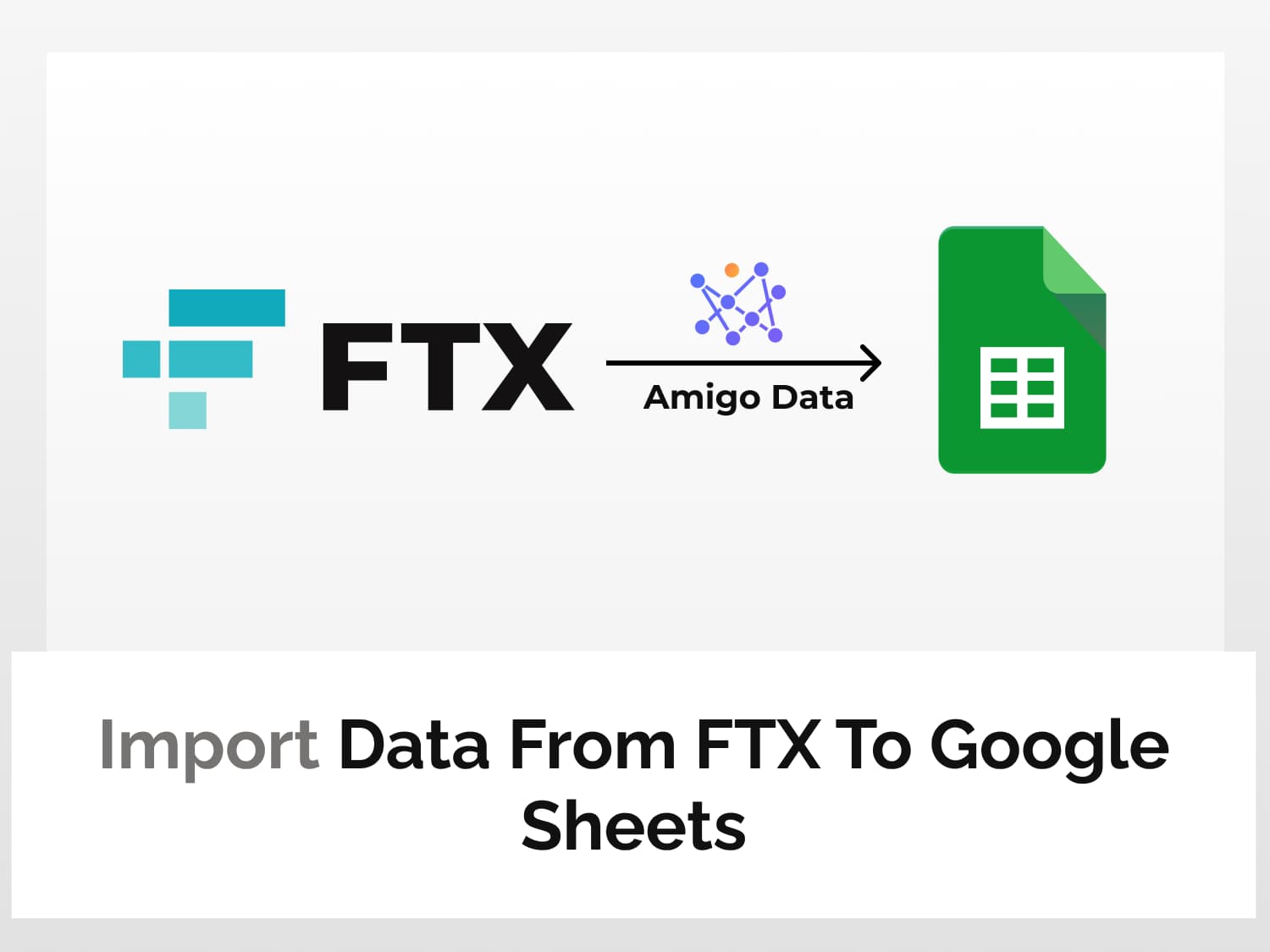FTX is a cryptocurrency exchange with more than a million users. It has market data on cryptocurrencies as well as fiat currencies and stock data. Using its API we can data such as spot market, futures market, data on market volatility, and prediction markets data.
You can easily import all these data into Google Sheets in a heartbeat by using an extension Amigo Data and then get the data updated every heartbeat–which you can then get it delivered to your email inbox. The data are automatically updated–they flow into Google Sheets and then to your inbox seamlessly. Amigo makes manual retrieval of data antiquated.
So here we’ll learn how to pull market data from FTX to Google Sheets using Amigo Data. Below are the steps to import FTX data into Google Sheets:
How to pull market data from FTX to Google Sheets
Install the Amigo Data extension for Google Sheets
Install the Amigo Data Google Sheets add-on from the Google Workspace Marketplace.

Click here to install.
Alternatively, you can get it from Google Sheets.
- Open a new sheet
- Go to Extensions→Add-ons→Get add-ons
- Search for Amigo Data and install
Get the endpoint URL of the data to import
Market and futures data from FTX can be accessed without authentication, ie, they do not require API key. While private data such as account wallet information, and orders information require an API key. (Check this link for details on how to generate a key.)
For the purpose of this tutorial, we’ll import data that require no authentication: market data and futures data.
Go to docs.ftx.com. On the documentation page is a list of all APIs with their endpoints.

Click on any of the categories to uncover the available endpoint, eg, Markets. Then click on the endpoint (say, Get all markets) to get the request URL or fill in the parameters.

The generic endpoint can be found under the title of the endpoint. The custom one on the right. Click the Try It! button to run the request.

The result along with the data to be expected will be displayed immediately below.

Note the request URL and the header. They’ll be used to pull the data to Google Sheets.

For the example considered here, the endpoint URL and the header are:
URL = https://ftx.com/api/markets
Header = accept: application/json
Import the data into Google Sheets
Now to back to Google Sheets and launch Amigo Data by clicking Extensions→Amigo Data→Connect.

Then select Custom API from the list of sources.

Paste the endpoint URL in the API URL field.

Then expand the Details tab and enter the header.

Click the PREVIEW button. Flatten and expand the nested datasets and delete the columns that are not required.. Then click IMPORT.

The data will be imported into Google Sheets in a short while. Below is the snippet of the data imported with the endpoint for all markets

Other types of data can be retrieved following the same procedure. Some endpoints however require inputting query parameters. Let us consider another example.
Select Get historical prices under Markets categories to retrieve historical spot prices or expired futures.

In the PATH PARAMS field, specify the name and type of the market. Eg. AMZN/USD for Amazon spot prices. To get futures data, use -1230 following the ticker symbol (eg. AAPL-1230); and for perpetual futures, the format is AAPL-PERP. We can get market names from the all markets endpoint.
Specify the QUERY PARARMS—resolution (the interval) and the the start_time and end_time (in Unix timestamp).

Then click the Try It! button to test the query. If all parameters are specified correctly, the result will be returned under RESPONSE.
Copy the endpoint URL and paste it in Amigo Data and enter the header to retrieve the data.
Once the data have been imported into Google Sheets from FTX, they can be updated automatically at regular intervals–hourly, daily, weekly or on custom days–should you so wish, and get these data sent to your inbox. Click here to learn how set a refresh schedule and set up alerts in Amigo Data.
Visit our blog for to find out about the kinds of data that you can import to Google Sheets and how you can track stock and other financial data from Google Sheets.
Some related articles you may be interested in: