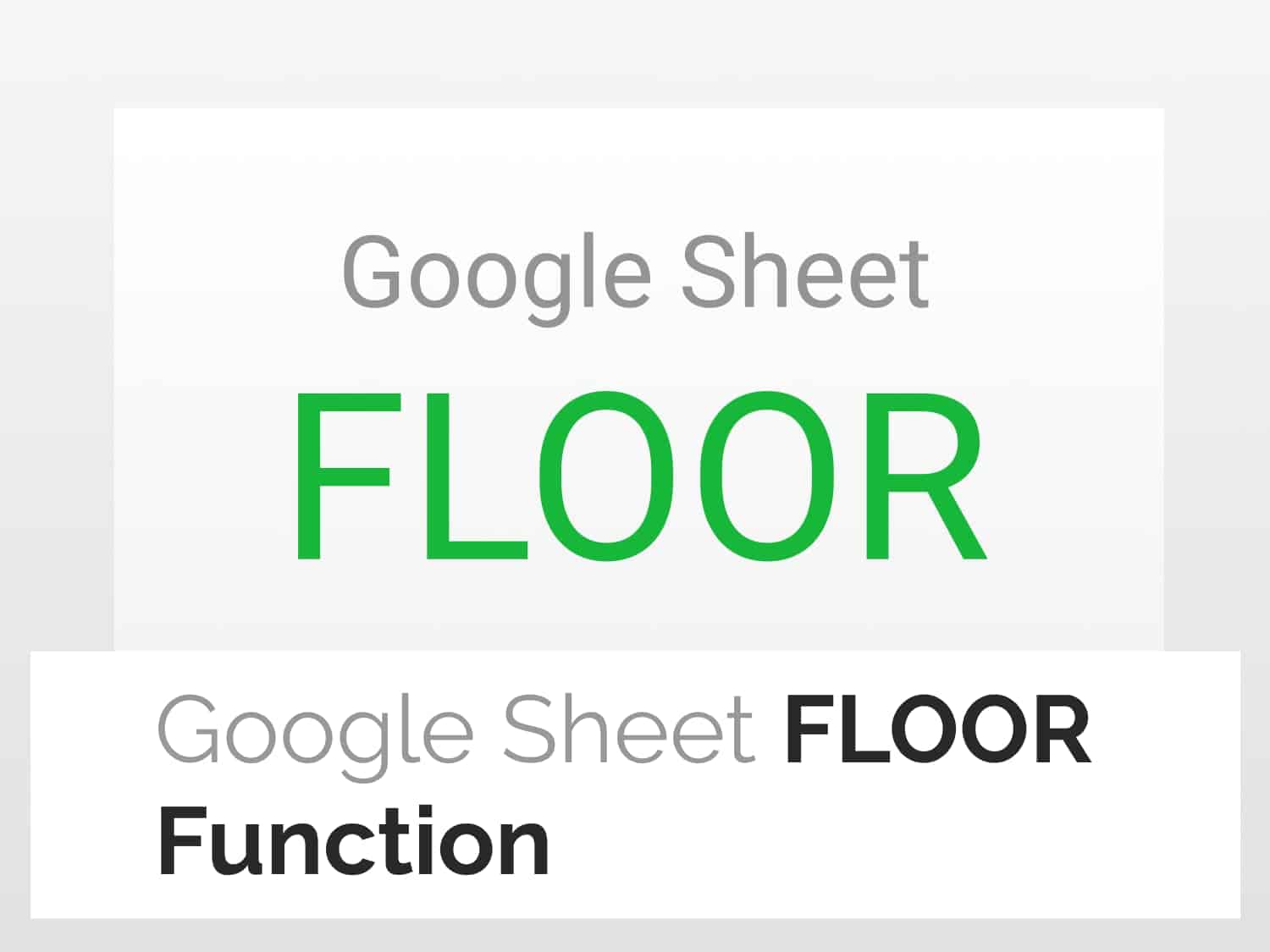What it does: Rounds a given number down to the nearest specified multiple.
Syntax=FLOOR(value,[factor])
value – A number that the function rounds down.
factor – The number used for rounding the “value” parameter. The “value” will be rounded to the nearest highest multiple of “factor”, smaller than or equal to “value”.
Sample Usage=FLOOR(11,2)
//This returns 10 as the output–the nearest multiple of 2 to 11.
Objective
Learn how to use the FLOOR function in Google Sheets and examples of its variations.
About FLOOR Function in Google Sheets
The Google Sheets FLOOR function rounds a given number down to the nearest specified multiple. You can use the function to round down any number to a positive integer, negative integer or decimal value.
How to use the FLOOR function in Google Sheets
Example 1: Using the FLOOR function in Google Sheets for a positive integer value
- To find the floor of a positive value using a factor, use:
| =FLOOR(11,2) |
- Here, the value is 11 and the factor is 2.
- Since the highest multiple of 2, lower than or equal to 11 is 10, the output will be 10.

Example 2: Using the FLOOR function in Google Sheets for a decimal value
- To use the function for a decimal value using a factor, use:
| =FLOOR(21.75,0.5) |
- Here, the value is 21.75, which is a decimal number and the factor is 0.5.
- Since the highest multiple of 0.5, lower than or equal to 21.75 is 21.5, the output will be 21.5.

Example 3: Using the FLOOR function in Google Sheets for ZERO
- To use the function for ZERO using a factor, use:
| =FLOOR(0,1) |
- Here, the value is 0 and the factor is 1.
- Since value zero doesn’t have any factors, the floor value will ALWAYS be 0.

Example 4: Using the FLOOR function in Google Sheets for a negative integer value
- To use the function for a negative value using a factor, use:
| =FLOOR(-3.5,2) |
- Here, the value is -3.5, which is a negative integer and the factor is 2.
- Since the highest multiple of 2, lower than or equal to -3.5 is -4, the output will be -4.
Note: Since the value here is a negative integer, the absolute value of the floor will be greater than the value

Conclusion
You can use the FLOOR function to find the lower value based on a specified factor. You can go through the documentation of the FLOOR function in Google Sheets by clicking here.
See Also
How to Create a Drop-Down List in Google Sheets: Learn how to create drop-down lists in Google Sheets.
Filter data in Google Sheets using Slicer | Slice Table rows conditionally: Learn how to Filter data in Google Sheets using Slicer.
Conditional Formatting in Google Sheets: Get started with Conditional Formatting in Google Sheets