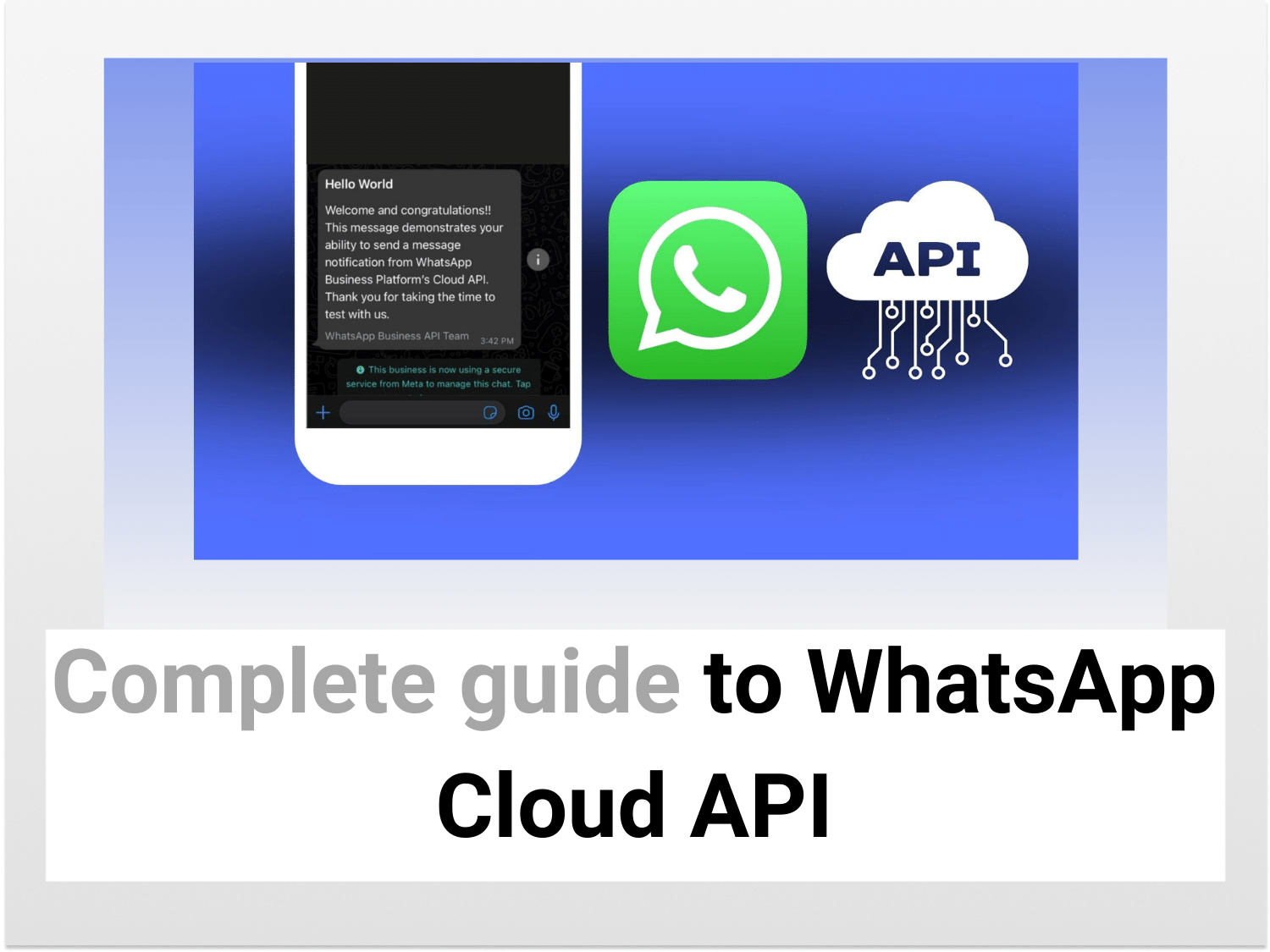What is Whatsapp Cloud API?
WhatsApp Business API enables medium to large enterprises to connect with their consumers on a large scale. Businesses may use the API to create a user workflow to connect their customers to support agents, sales executives or bots. This workflow can be human-supported or completely automated.
If you are already using chat support or CRM tools (such as Zendesk or FreshSales), your team can continue using the same, whereas the customer can reach out through Whatsapp.
How is it different from on-premises API?

Businesses looking to use the API now have two hosting options: On-Premises and Cloud API, instead of only On-premises API.
On-premises API needs you to rely on third-party business service providers like WAPI, Twilio etc., for you to use Whatsapp Business API, they cost a significant amount of extra money for the services provided.
Which one do we recommend, Cloud API or On-premises API?
We recommend that companies use the Cloud API due to its low cost, ease of implementation and maintenance as well as no dependence on any other third party.
How is it easier/better than the earlier version, i.e. Whatsapp for Business?
Meta also puts the limitation that businesses cannot use On-Premises API and Cloud API with the same phone number. So we recommend that companies switch to Cloud API only after testing if it is suitable for them to use with a new test number. And then moving their actual phone numbers when they’re confident and ready to accept Whatsapp Cloud API for their business.
Whatsapp Cloud API does not have its own platform, you’ll need to use it on your own business platform or using a Business service provider.
How to set up Whatsapp cloud API and use it to send your first test message
First, you need to head out to Meta for developers using the link below:
- Make a new account or link your existing Facebook account
- Go to the “My apps” section

- Click “Create app”.
- Select “Business” as the app type

- Add display name
- Add the email address you want to associate with your business app.
- Leave the “business account” field empty (Meta automatically creates a business profile)
- Click on “Create app” once you’re done.

- Select WhatsApp from the list below
- Click on “set up”.

- Select your business.
- Meta will create one if you don’t have one.

Now the app is created and we can start by sending our first test message using Whatsapp Cloud API!
- Add your phone number and verify it using OTP.
- Select the number you just added from the drop-down menu.

Help me send my first message
Now it’s time for you to send your first message from your business to the recipient number you added over Whatsapp Cloud API
- click on “send message”.
- you’ll get a sample text message on your recipient number.
What does a sample message look like?

Conclusion
If you are a small business owner contemplating using the WhatsApp Business API, the time could not be better because it’s free of cost for a certain limit, which gives your business a headstart in its early days.
You also do not need to approach a BSP (Business Solution Provider) who will charge you a fee to have access to the API. We still encourage that you complete the Facebook Verification since otherwise, you won’t be able to explore all of the fascinating possibilities of the WhatsApp Cloud API.
We hope we were able to answer your Meta WhatsApp Cloud API-related queries. Please have a look in the FAQ section for any unanswered questions you may have.
FAQ
1. How much does Cloud API cost?
Ans.
Free tier
Each month, the first 1,000 conversations on your WhatsApp Business account are free. Conversations in the free tier can be initiated by the business or by the user. If you do not use all 1,000 free conversations in a month, the leftover conversations are not carried over to the next month.
Paid
When consumers message companies using call-to-action buttons on Ads that link to WhatsApp or Facebook Pages, their conversations will not be charged. Free entry point talks may only be initiated by the user. Only the first chat that begins from one of these entry points is free. Conversations with the same user after that will be charged.
After the businesses exhaust their 1000 free conversations in a month, they’ll be charged per conversation after that.

Benefits
There is no pricing difference between the Cloud API and the On-Premises API for messaging. Cloud API access is free, and we anticipate that it will result in substantial cost savings for developers. The Cloud API offers two sorts of cost savings:
1) setup costs (including server or external cloud provider costs).
2) ongoing maintenance costs (including engineering time for API upgrades).
2. What if a business needs more than 80 messages/second, can they upgrade to get extra conversations?
Ans. The Cloud API may send and receive messages at a rate of up to 80 messages per second (inclusive of text and media messages). Cloud API overload protection techniques may cause throttling at message rates lower than the claimed peaks (during long bursts of outgoing messages or incoming messages).
Meta is doing a good job to improve the Cloud API throughput capabilities in order to reduce or eliminate these effects. Beginning in July 2022, the Cloud API will allow up to 250 messages per second of mixed sending and receiving (text and media messages together) per request.
3. How does this technology work in the back-end?
Ans. Businesses utilise the Cloud API by sending messages to Meta’s Graph API and receiving events such as messages and status updates through Webhooks. The Graph API is an HTTP-based Remote Procedure Call in which operations and their parameters are represented using a mix of URL parameters, headers, and request body.

A Graph API integration differs from an On-Premises implementation in that it uses a different authentication mechanism, a different Webhook configuration procedure, and has different latencies and error rates. This page contains further information on how to utilise the Graph API.
You can Learn more details from our video tutorial…
See Also
Want to know more tips and tricks related to WhatsApp or Google Sheets? Look at our definitive guide on Google Sheets which covers hundreds of such topics here. Enjoy reading!
How to send WhatsApp Messages from Google Sheets: Learn how to send WhatsApp Messages from Google Sheets