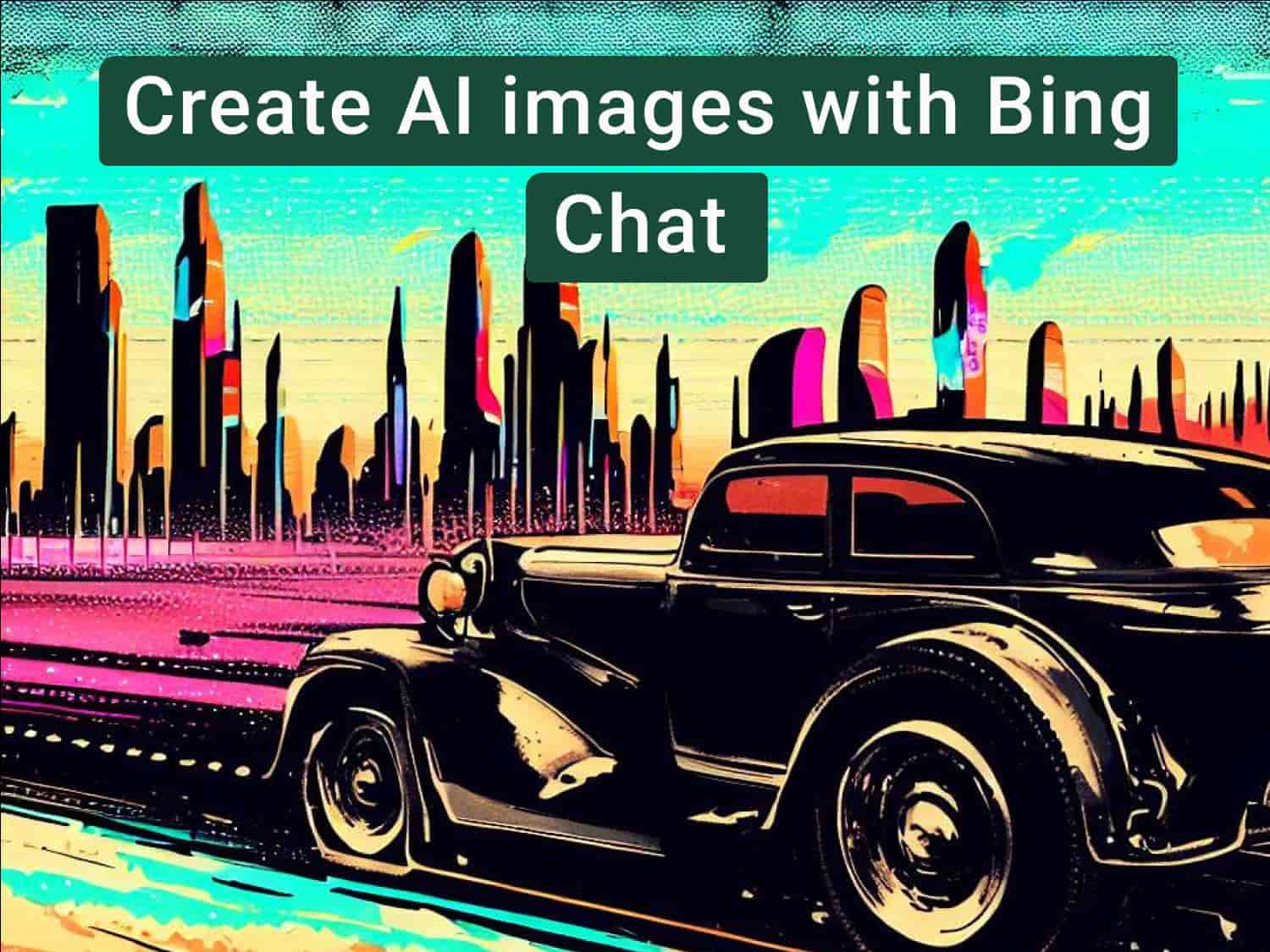Bing is like a kid who tries really hard to impress everyone but always falls short. It tries to be cool by wearing sunglasses and leather jackets; but everyone knows it’s just trying too hard.
This time though, it could be different. What it does this time is not impressive per se, but it’s cool. I’ve not become fond of it but I’ve been using it more than I normally do—which is never. (The analogy ends in the first paragraph, by the way.)
What it does this time is to integrate DALL-E into Bing Chat which allows users to create AI images from Bing chat. We can use Bing Chat to create images with text, which Microsoft says is powered by an advanced model of DALL-E. Now we can simply stay in the chat and use Bing Chat to create images as well as generate written text.
How do we do that? It’s very simple. Read on to find out how to use Bing Chat to create images from words—for free.
Step-by-step guide on how to use Bing Chat to create images
The Bing Image Creator, which is what allows users to create AI images in Bing Chat, comes equipped in the new version of Bing. If you’re in the Bing preview, you can access this ability to use Bing Chat to create images right away for free.
Step 1: Sign in to Bing
In order to use Bing Chat, you need to have a Microsoft account. Use this link to sign in (or sign up, if you don’t already have an account).

Step 2: Click the chat option
After you’re signed in, you’ll be able to access Bing Chat. There are a few options you can access the Bing Chat. One is to click the “Chat” option on the top search menu. The other is to click the chat button at the top right corner. You can also search for anything and click the chat option beneath the search bar.

Step 3: Change the conversation style
Once you’re in the chat, you can start a conversation right away. But the default conversation mode—“Balanced”—doesn’t generate images. To give Bing Chat the capability to create images, you need to change the mode.
Select the “Creative” option. You can now use Bing Chat to create images.
Step 4: Enter the prompt
Enter the prompt in the text box describing the image you want to create. Try, as far as possible, to be detailed and specific in your description.

If the images generated are not up to your satisfaction, you can ask it to re-create or give specific instructions to modify the images to your liking.

You can then save the images to your device by clicking on the images and clicking on the download option. Or you can save them without downloading them.

The images you generated can be found at bing.com/images/create. And if you’ve saved them, you can find them on bing.com/images/feed under “My Collections”.
If you don’t want the chat option but only the image generation option, you can use Bing Image Creator to generate images from text.
Whether you create images with Bing Chat or from the Image Creator, they exhaust one “boost”, which you’re given 25 when you start with. After you’ve exhausted your boost, the processing speed will become significantly slower, sometimes taking about five minutes to generate a set of four images.
You can however recharge your boost by redeeming your Microsoft Rewards point. Reward points can be easily acquired by clicking the reward icon and completing basic tasks, such as using Bing to make a search.
What is the difference between Bing Image Creator and DALL-E?
On the surface there isn’t much difference between Bing Image Creator and DALL-E. On comparison it appears that Bing produces better images; but a lot depends on the quality of the prompt, and not just on the ability of the image generator.
Another difference is that whereas DALL-E is often overloaded with requests and is therefore inaccessible, Bing Image Creator is not. And while both give you free credits, Bing Image Creator is more accessible on this front too. With Bing, you can use it even without credits albeit with reduced speed, and you can easily trade your Rewads for boost (aka credits), which you can easily earn. With DALL-E however, the only way to access it once you’ve used up your credits is to pay for it, monetarily.
Another benefit, though unrelated, is that Bing Chat gives you access to GPT-4, which only ChatGPT Plus subscribers have access to and with a capped limit at that.
Bing Image Creator is a convenient alternative to DALL-E and the ability to use Bing Chat to create images is a welcome feature.
Some related articles