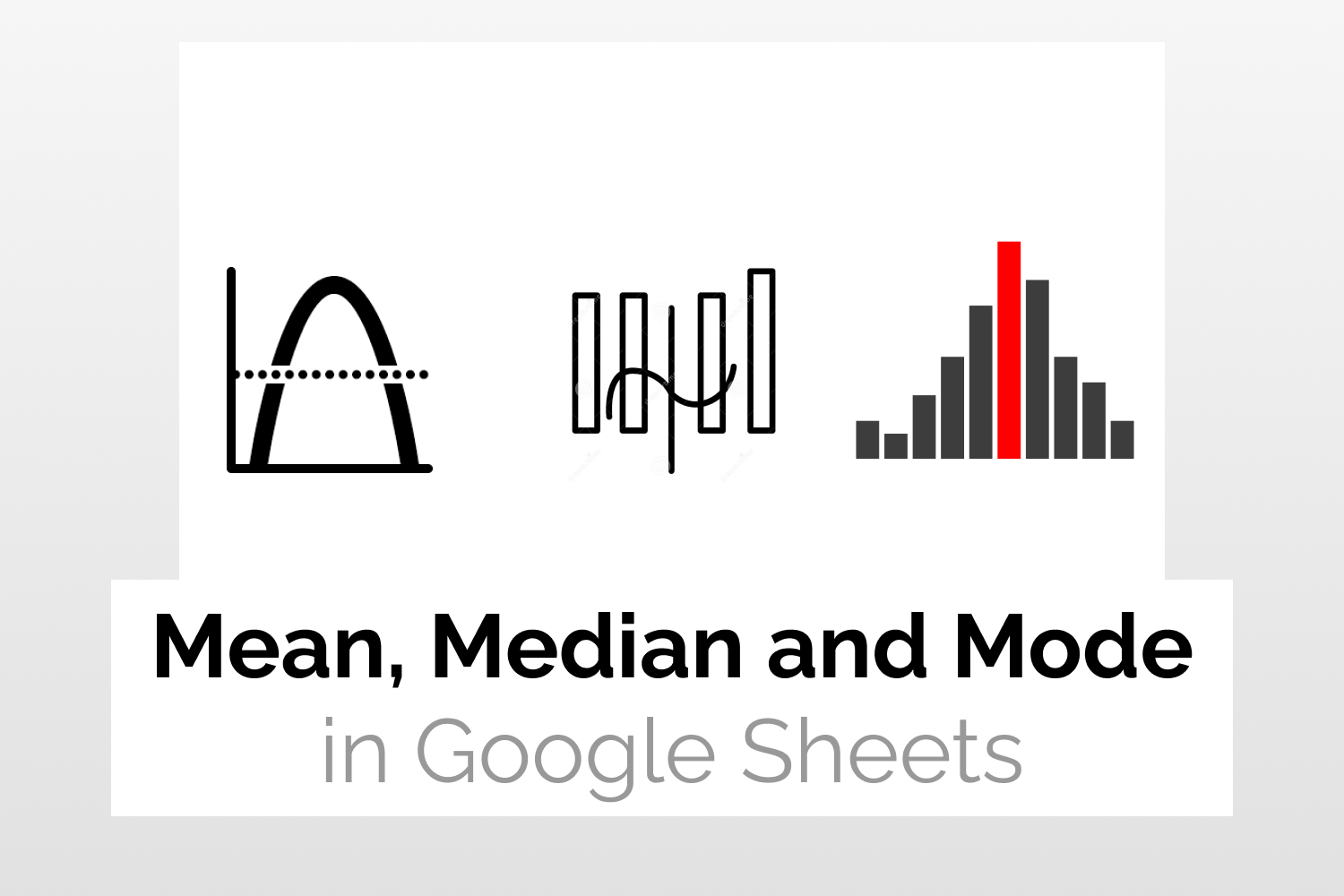Syntaxes=AVERAGE(value1, [value2, …])
=MEDIAN(value1, [value2, …])
=MODE(value1, [value2, …])value1 – value or range of values for which we want to calculate mean, median or mode. value2, … [Optional]- additional values or range of values corresponding to which we want to calculate mean, median or mode.
Sample Usages=AVERAGE(B2:B10) //Returns the mean value of the range B2:B10=MEDIAN(B2:B10) //Gives the median value=MODE(B2:B10) //Returns the mode value

How to Calculate Mean, Median & Mode in Google Sheets
Learn how to calculate Mean, Median, and Mode in Google Sheets.
Introduction
Mean, Median and Mode are known as measures of central tendency. By allowing one to identify the center of the dataset, these metrics help one to gain better insights into the dataset.
- Mean– Represents the average of the entire dataset.
- Median– This is the central value of the dataset after sorting it in ascending order.
- Mode– Represents the most frequently occurring value in the dataset.
Calculating these statistics is made very simple in Google Sheets through simple formulae that can be applied over a dataset.
Syntax
We use the AVERAGE, MEDIAN, and MODE functions to calculate the mean, median, and mode in Google Sheets.
AVERAGE(value1, [value2, ...])MEDIAN(value1, [value2, ...])MODE(value1, [value2, ...])- value1- value or range of values for which we want to calculate mean, median or mode.
- value2, …. [optional]– additional values or range of values corresponding to which we want to calculate mean, median or mode.
Data Setup to calculate Mean, Median and Mode in Google Sheets
The example spreadsheet shown below consists of a list of students along with their marks in an examination. We need to calculate the mean, median, and mode for this data. Let’s look at how to do that in the following sections.

Calculating Mean in Google Sheets
To calculate the mean or average of the dataset, we give the range of cells containing the marks as input to the AVERAGE (). Use the following formula,
=AVERAGE(B2:B9)The mean of the dataset is displayed as shown below.

Calculating Median in Google Sheets
Likewise for calculating the median of the dataset type in the following formula,
=MEDIAN(B2:B9)This will calculate and display the median of the dataset.

Calculating Mode in Google Sheets
In a similar fashion, we can use the formula below to calculate the mode of the dataset.
=MODE(B2:B9)As shown in the figure below, the mode of the dataset is now displayed.

More statistical formulae similar to Mean, Median and Mode in Google Sheets
If you liked our guide on calculating central points of a dataset using formulae for Mean, Median and Mode, you may find it helpful to also learn more about some other commonly used statistical formluae and techniques.
How to Use BinomDist in Google Sheets: Compute binomial distribution-based probability calculations
Use AVERAGEIFS function in Google Sheets: Compute average values basis conditions on a dataset
How to Use SUMIFS function in Google Sheets: Compute sum total values basis conditions on a dataset
See More
If you liked our article on Mean, Median and Mode in Google Sheets, you may also consider visiting our definitive guide on Google Sheets which contains hundreds of articles on tips, tricks and formulae in Google Sheets, curated by our team of spreadsheet ninjas. Enjoy reading!