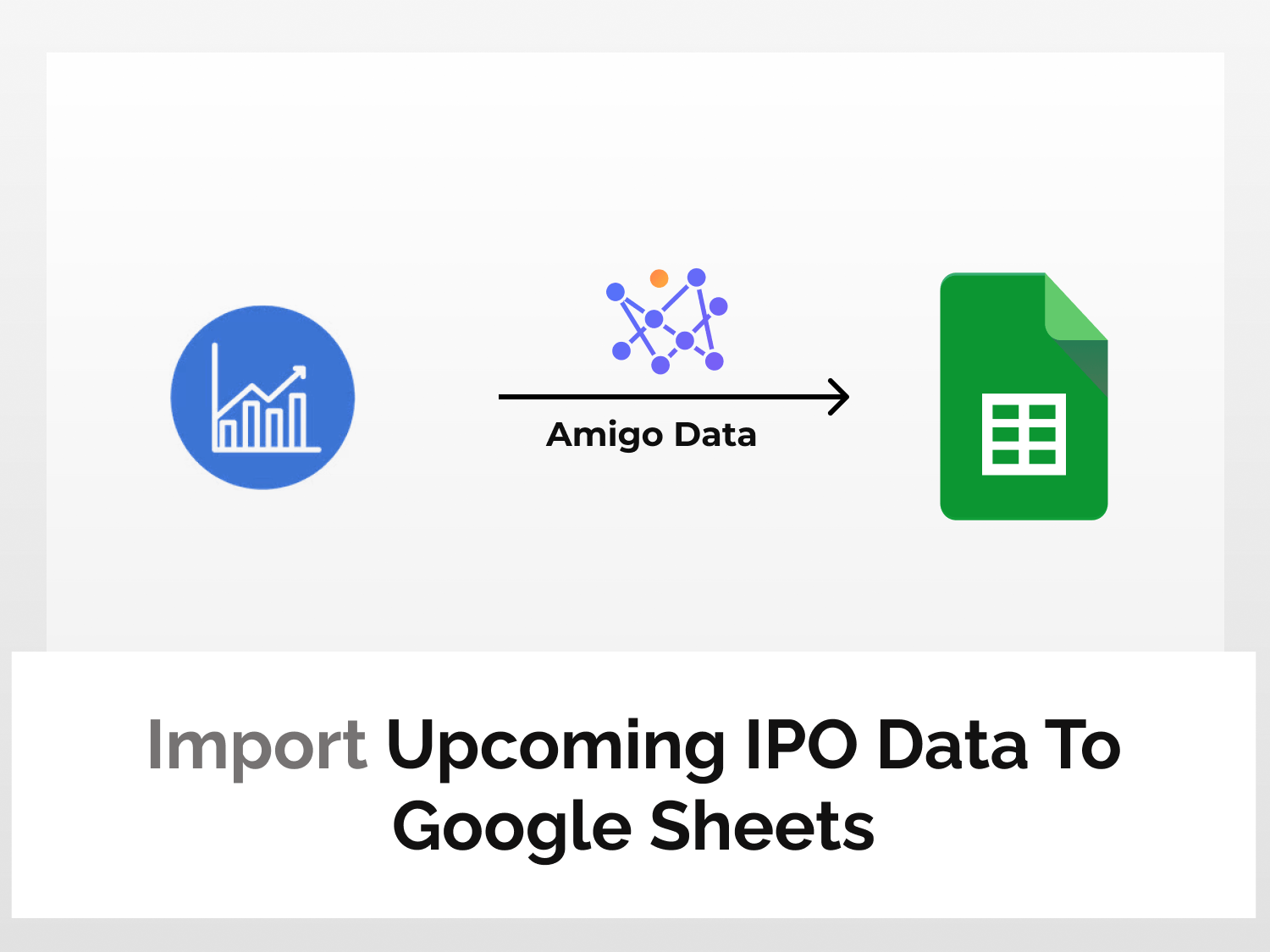This tutorial will teach you how to import IPO Data to Google Sheets using Amigo Data Add-on. This way you can import various kinds of data about upcoming IPOs like final price, shares afloat, sector, industry, and many more. Amigo Data gives you the flexibility to update your data automatically, just set it up once and let Amigo Data do the job for you.
To import upcoming IPO data, we will follow the steps below:
- Install the Amigo Data add-on
- Generate API key
- Get the data endpoint
- Import the data to Google Sheets
Upcoming IPO data imports to Google Sheets
Here’s the step-by-step guide to import upcoming IPO data to Google Sheets.
Install the Amigo Data add-on
Install the Amigo Data Google Sheets add-on from the Google Workspace Marketplace.
Click here to install.
Alternatively, you can get it from Google Sheets.
- Open a new sheet
- Go to Extensions→Add-ons→Get add-ons
- Search for Amigo Data and install
Generate the API key
Sign up for RapidAPI
Once you’re logged in, go to the Upcoming IPO Calendar API documentation in RapidAPI

Choose a subscription plan from the Pricing menu. In this tutorial, we will choose the Basic option

Click on the endpoints and scroll down a bit. You will find your API key under the Header Parameters.

Choose an endpoint
There’s a single endpoint available that imports all the data for you. This endpoint lists all upcoming IPOs with an estimated date set, updated in real-time.
Click the Test Endpoint option to run the query

The success message indicates that the endpoints are functioning correctly.

On the right side under Code Snippets, select shell-> cURL from the dropdown menu
Copy the URL excluding the apostrophes and also note the headers. This is the endpoint URL for the data to import to Google Sheets.

Import data to Google Sheets
Go back to Google Sheets and launch the Amigo Data extension.
Select Custom API from the list of sources
Paste the endpoint in the API URL bar
Then expand the Details tab and enter the following as headers:
Name: X-RapidAPI-Host, Value: upcoming-ipo-calendar.p.rapidapi.com
Name: X-RapidAPI-Key, Value: your_key
Replace your_key with your RapidAPI key.

Then click the PREVIEW button
Flatten the data points and then click IMPORT.

A snippet of the imported data.

After importing the data, you can also set a refresh schedule so that the data are updated automatically at regular intervals. By this, you can automate importing financial market data to Google Sheets. To learn how to set a refresh schedule, follow this link.
There are several other types of data that you can import into Google Sheets using Amigo Data such as Marketstack data, Coinmarketcap data, Nasdaq data, and many more.
Some related articles you may be interested in:
Get Real-time Stock Data In Google Sheets Using MarketStack API