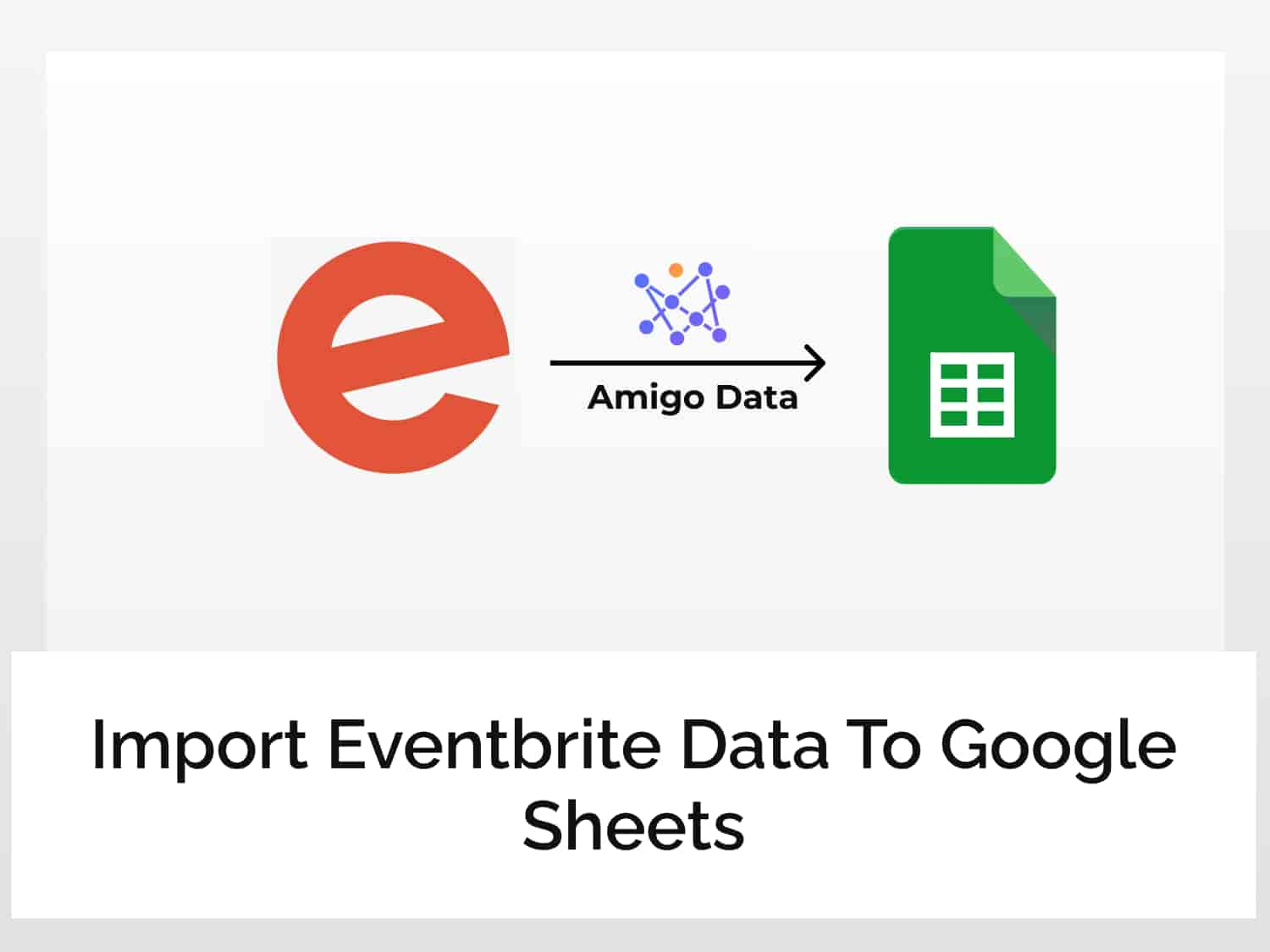This article will teach us how to import Eventbrite Data to Google Sheets. Eventbrite is an event management and ticketing company. It allows users to browse, manage and conduct local events.
Importing Eventbrite Data to Google Sheets can allow event organizers to automatically get a list of any new attendees to an event hosted by the user. You can have a compiled list of intricate information about the event site such as its location, and seating capacity. The data can also be used to keep a track of the discount codes used by the attendees at the time of payment.
To import Eventbrite Data to Google sheets, we will follow the steps mentioned below:
How to import Eventbrite data to Google Sheets
Follow the steps given below to learn how to import Eventbrite data to Google Sheets.
Step 1: Get your API private token
Navigate to the website here and create an account.
Fill in the necessary fields and click on Create Account and agree with the terms and conditions prompt that appears next. Complete the creation of your account by choosing the genres you are interested in, your preferred event venue and artists.

Upon the creation of your account, you will be directed to Eventbrite’s homepage containing your Private Token. Copy your private token and note it down somewhere. It will be needed in the upcoming steps to import Eventbrite data to Google Sheets.

Step 2: Choose the API endpoint
Navigate to the page here to find the list of endpoint URLs that you can use to import Eventbrite data to Google Sheets according to your preference.

For the purpose of this tutorial, we will be using the API endpoint titled ‘Categories’. Click on Categories→ Retrieve→ List of Categories.

You will find a new section containing the API endpoint URL displayed on the current tab. Copy the API endpoint URL. The following link will be copied to your clipboard.
https://www.eventbriteapi.com/v3/categories/

Step 3: Get Amigo Data Google Sheets extension
The Amigo Data Add-on is an extension in Google Sheets that allows you to import data from various sources without coding.
You can either install the extension directly from the Google Workspace Marketplace or follow the steps below:
- Open a new google sheet
- Click on Extension→ Add-ons→ Get Add-on
- Search for “Amigo Data” and install it.
Step 4: Import the data to Google Sheets
Go to the Google Sheet in which you want the data to be pasted. Click on Extensions→Amigo Data→Connect

Select Custom API from the list of sources

Under the API details section, paste the API endpoint URL found previously.

Navigate to the Details section and click on it. Input the following data as Key and values:
Key: Authorization; Value: Bearer your_personal_token
Note: Your personal token refers to the code generated at the time of account creation.

Once the details have been entered, click on Preview. After a few seconds, data in a cluttered form will appear on your screen as shown below.
Flatten the data, until the datasets are clearly separated into columns and click Import.

Eventbrite Data will be updated on your sheets in a few minutes as shown below.

The data imported contains a list of all categories of events hosted on Eventbrite along with their ID which can be used as a query parameter in other API endpoint URLs.
Amigo Data allows users to set a refresh schedule that automatically updates the data imported to ensure that the user is provided with the latest data without any manual input. To learn how to automatically update your data at regular intervals and receive alerts for the same on your email or Slack channel, click here.
In this article, we learned to import Eventbrite Data to Google Sheets. To learn how to import data from other sources, check out our blog.
See Also
Below you will find some related articles on how to import data from a variety of sources.
Get real time crypto prices in Google Sheets with Live Coin Watch API