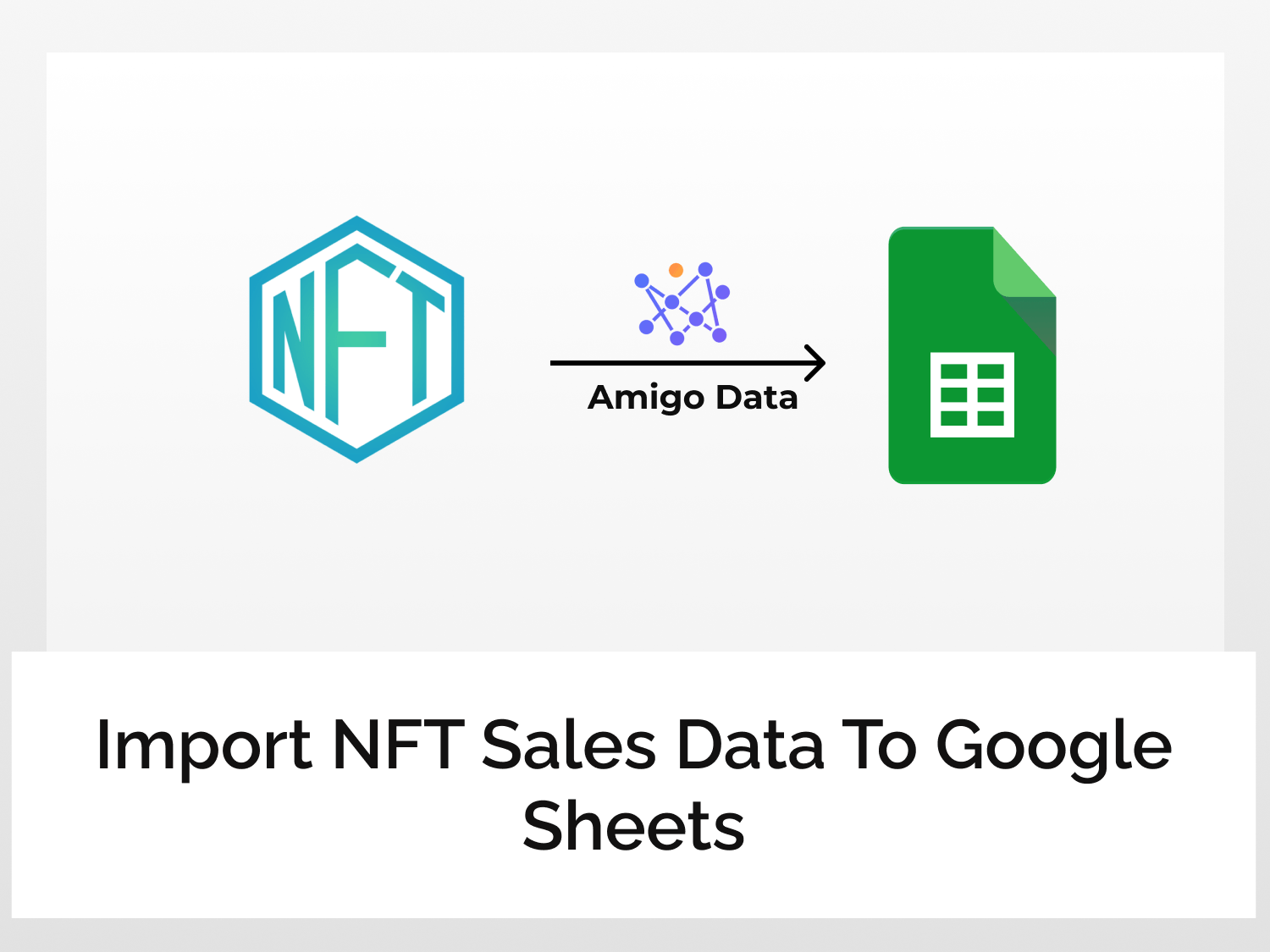This article will teach you how to import NFT sales data to Google Sheets using the Amigo Data Add-on. NFTs or non-fungible tokens have become a popular tradeable digital security for investors interested in collectables. Its value is derived from the fact that it cannot be copied, substituted or subdivided. Although viewed as a speculative investment, NFTs have grown increasingly popular among Gen Z investors who believe blockchain technology is the next big thing in the world today.
To import NFT sales data to Google Sheets, follow the steps mentioned below.
- Log in to RapidAPI and generate the API key
- Choose the endpoint
- Install the Amigo Data Add-on
- Import the data
How to import NFT Sales data to Google Sheets
Follow the steps given below to learn how to import NFT Sales data to Google Sheets.
Step 1: Get the API key
Login to RapidAPI here. If you don’t have an account created, you will need to click the Sign-up option and create one.
Search for Top NFT Sales API and click on the result according to the snippet below.

Click on the Subscribe to Test option and choose the plan you wish to subscribe to. The paid plans will allow you to make significantly more requests than the free plan, i.e., the Basic Plan.

Upon subscribing your API key will be generated and automatically added as one of the required parameters in the API documentation segment.

Step 2: Choose the API endpoint
Under the API documentation on the left side, you will find the different endpoints that you can use to import NFT Sales Data to Google Sheets.

For the purpose of this article, we will use the endpoint that allows us to import the list of those NFTs which were sold over the past month. To do so, click on Top NFTs this month.
Click on Code snippets→ change the programming language from (Node.js) Axios to Shell→cURL.

Copy the endpoint URL and take note of the headers. You will need to input these in the Amigo Data Add-on to import NFT Sales Data to Google Sheets.

Step 3: Get Amigo Data Google Sheets extension
The Amigo Data Add-on is an extension in Google Sheets that allows you to import data from various sources without coding.
You can either install the extension directly from the Google Workspace Marketplace or follow the steps below:
- Open a new google sheet
- Click on Extension→ Add-ons→ Get Add-on
- Search for “Amigo Data” and install it.
Step 4: Import the data to Google Sheets
Go to the Google Sheet in which you want the data to be pasted. Click on Extensions→Amigo Data→Connect

Select Custom API from the list of sources

Paste the API endpoint URL copied earlier under the Enter API Details section. Select the Details tab and add the following header key along with the values noted earlier and click Preview.
Key: X-RapidAPI-Host
Value: top-nft-sales.p.rapidapi.com
Key: X-RapidAPI-Key
Value: Your_API_Key

Flatten the data to separate it into columns. Finally, click Import to import NFT Sales Data to Google Sheets

Amigo Data Add-on will shortly import NFT Sales Data to Google Sheets and the list of top-selling NFTs for the past month will be displayed on your screen.

Amigo Data allows users to set a refresh schedule that automatically updates the data imported to ensure that the user is provided with the latest data without any manual input. To learn how to automatically update your data at regular intervals and receive alerts for the same on your email or Slack channel, click here.
In this article, we learned to import NFT Sales Data to Google Sheets. To learn how to import data from other sources, check out our blog.
See Also
Here are a few other articles that you might find useful.
Import OpenSea Data to Google Sheets