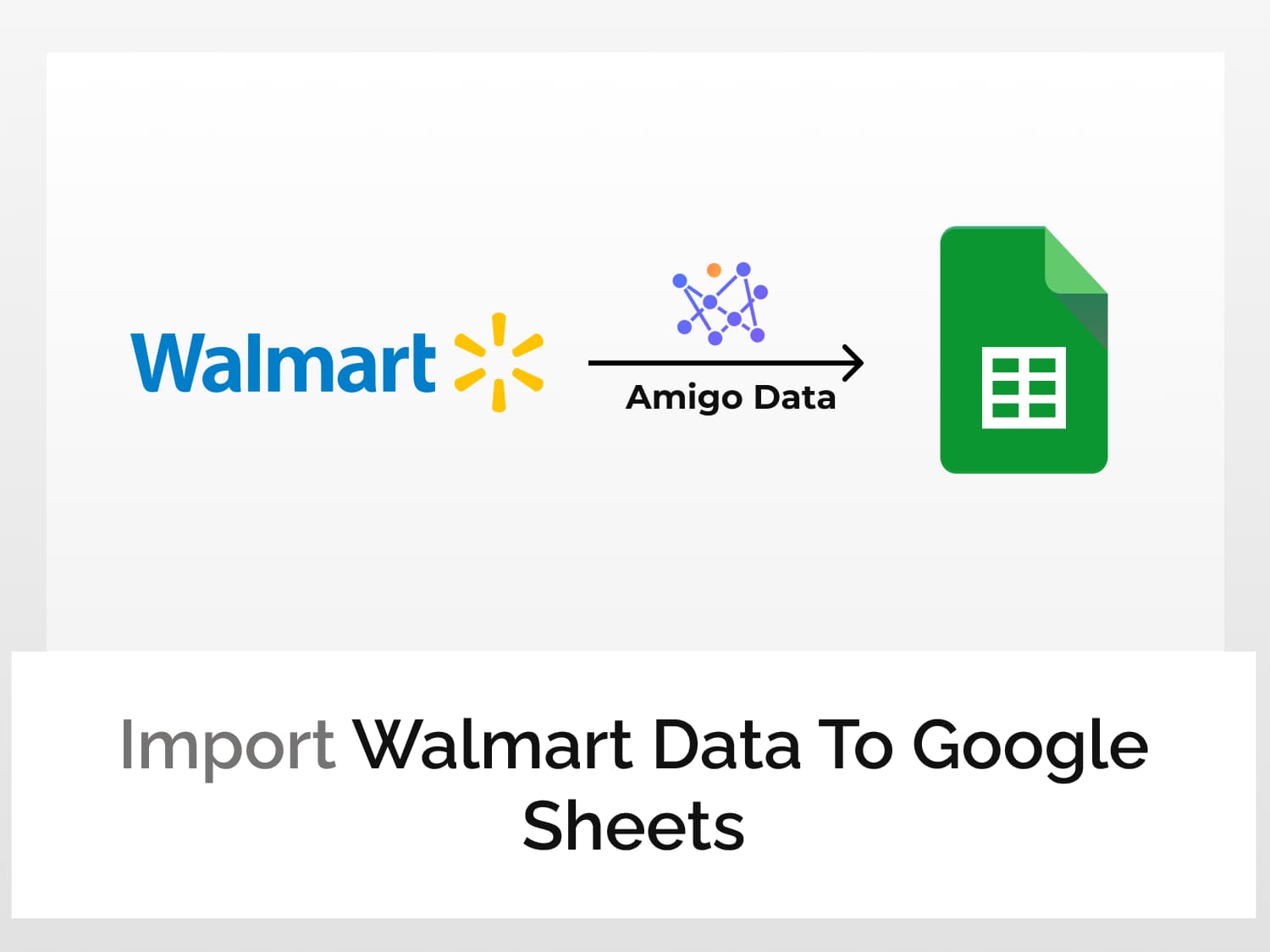Many strategies and methods have been contrived on how to get the best shopping deals. And numerous articles have been written on them that to add one more to the stockpile will not increase their usefulness, but, on the contrary, will diminish their values–for now filtering the wheat from the chaffs becomes a harder task. Or so you think. And true that.
But this one is different. It’s novel, unconventional, and, unlike many others, it works. What you do is, find the best deals and offers before they even surface, thus enabling you to grab them before anybody else.
We do this by digging deep using Walmart API to import Walmart data to Google Sheets with a no-code data automation tool called Amigo. And what’s more, Amigo automatically retrieves data from Walmart and updates the data ensuring that you’re always first in the queue.

Read on to find out how. But first, let us get familiar with the steps to import Walmart data to Google Sheets.
- Install the Amigo extension in Google Sheets
- Get the API endpoint URL
- Pull the data to Google Sheets
Steps to import Walmart data to Google Sheets
Install the Amigo extension in Google Sheets
Install the Amigo Google Sheets add-on from the Google Workspace Marketplace by clicking the link below to import Walmart data to Google Sheets.

Alternatively, you can get it from Google Sheets.
- Open Google Sheets
- Go to Extensions→Add-ons→Get add-ons
- Search for Amigo and install it.
Get the Walmart API endpoint URL
Sign up or log in to RapidAPI.
Search for Walmart API and click the first option from the results. Or click this link to go directly to the Walmart API documentation page.

Click on the Subscribe to Test button and subscribe to the Walmart API, post which you’ll be able to use the Wamart API to retrieve and import Walmart data to Google Sheets.

Click Endpoints to go back to the API Playground. On the left is the list of available endpoint categories.

Expand the category for which you want to retrieve data. To get a list of all stores in a specific area using the postal code, use expand the store section, for a list of all available departments, use the department category. But since we’re looking for deals, product category is what need.
On expanding, we’ll see a list of all available endpoints under the product category.

Click the products/v2/list endpoint to retrieve a list of products for a given product category–eg, electronics, Black Friday Deals.
This endpoint has one required parameter–the cat_id. This the department ID for the product category and can be found in department/v3/list endpoint. For example, the cat_id for “Electronics” is 3944.

Enter the deptId value got from the department list endpoint in the cat_id field.

The optional parameters are not required but they can be used to filter and fine-tune the search. In the example below, we’ve specified iPad as the query to look for iPads and sort the price from low to high. You can fill in additional parameters for a more granular search.

Click the Test Endpoint button to verify if the parameters are valid. A success message will be displayed if they are, and the result of the request will be shown.
The API endpoint URL along with the headers–which will be required to import Walmart data to Google Sheets–can be found in the Code Snippets section.
Change the language from Node.js (Axios) to Shell→cURL. Copy the URL and note also the headers.

Pull the Walmart API data to Google Sheets
Open Google Sheets and launch Amigo to import the Walmart data to Google Sheets. To connect to Amigo, click Extensions→Amigo: Data Exports and Reports→Connect.

You’ll be presented with a list of sources to connect to. Choose Custom API.

Enter the Walmart API endpoint URL in the API URL field. Do not include the apostrophes.

Expand the Details tab and enter the header (as given in the Code Snippets).
Header 1 Name: X-RapidAPI-Key Value: YOUR_API_KEY Header 2 Name: X-RapidAPI-Host Value: walmart.p.rapidapi.com

Click the PREVIEW button. Flatten and expand the nested datasets and delete the columns that are not required. Then click IMPORT.
The data will be imported into Google Sheets in a moment. Below is a snippet of the imported data.

Similarly, we can search for products, offers for a specific product, get a list of stores and get a list of deals. For more information and to explore the endpoints, visit the Walmart API documentation.
If you want to constantly keep watch of the deals and the prices but have no time or eyes to do it, you can simply set an automatic refresh schedule and Amigo Data will retrieve the latest data and send them to you via email. Click here to learn how to set a refresh schedule.
Visit our blog to find out about the kinds of data that you can import to Google Sheets and many other useful–and also cool–things you can do with Amigo Data.
Some recommended articles:
Import eBay Data To Google Sheets And Find The Best Deals